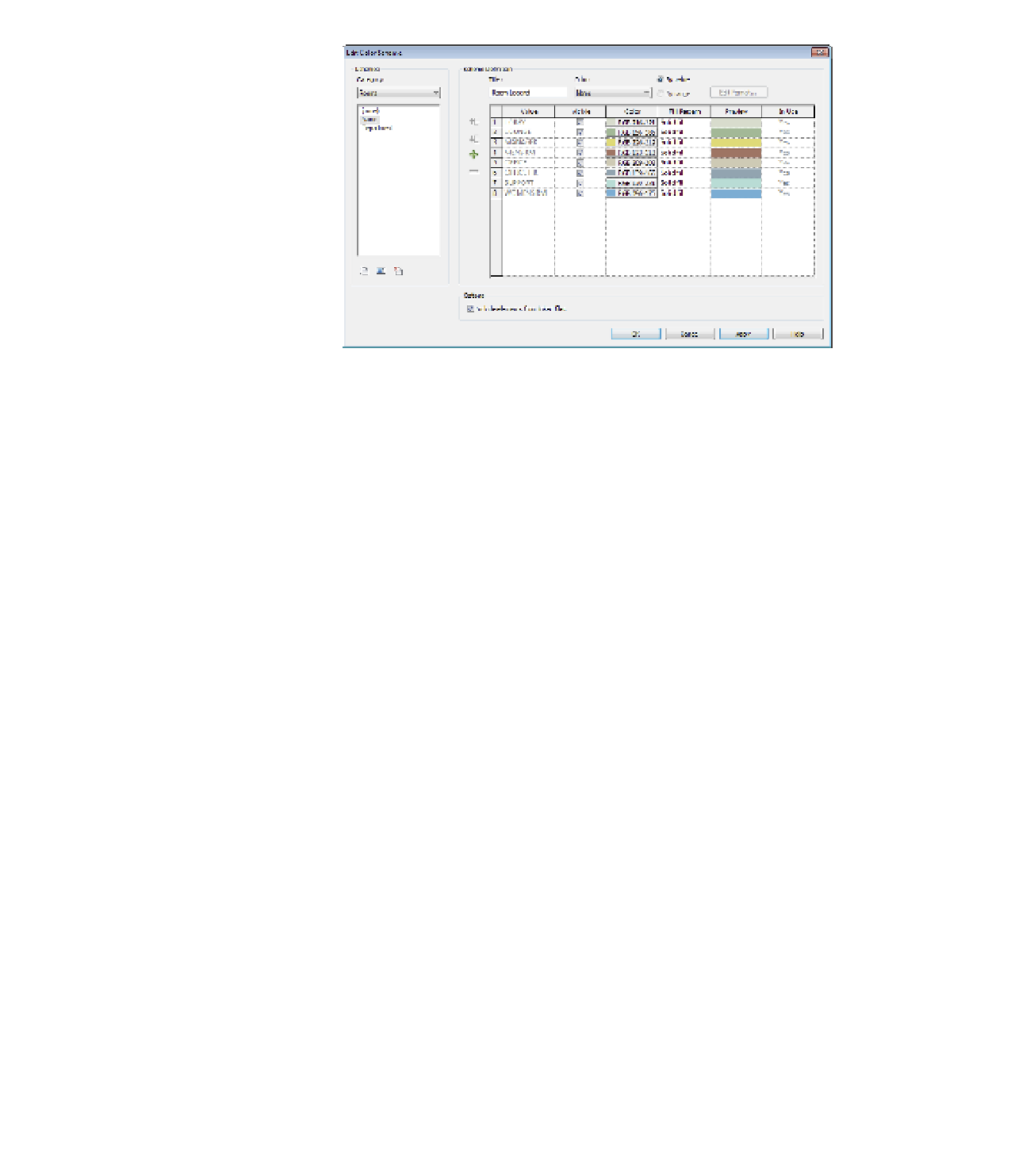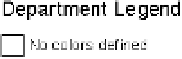Graphics Programs Reference
In-Depth Information
Figure 20.3
The edit Color
scheme dialog box
10.
From the list of schemes at the left, choose Department.
The Color drop-down list now indicates the Department parameter, but there are no
values defined in the list to the right. This is because text has not been added to the
Department parameter for any of the room elements in the project.
Any parameter available to be used in a color fill legend needs to have values in its prop-
erties. You can either enter the value in the Properties palette by selecting the item and
finding that property or by predefining values in the color scheme. In the following steps,
you will predefine values for the departments and then assign them to the rooms later.
11.
Now let's predefine some values. At the left side of the table under Scheme Definition,
click the green plus sign to add values to the color scheme for Department. Create four
new values as follows:
◆
MANAGEMENT
OPERATIONS
◆
◆
PRODUCTION
◆
SALES
For now, you can use the automatic color and pattern assignments.
12.
Click OK to close the dialog box.
You will notice in the floor plan that the legend now shows the title Department
Legend and it displays No Colors Defined (Figure 20.4). Even though you defined some
Department values, they will not show on the legend until you assign values to the rooms
placed in the project.
Figure 20.4
Department legend with no
defined color scheme