Graphics Programs Reference
In-Depth Information
Figure 19.27
enter a name for the
new assembly.
Using Identical assemblies
When you create a new assembly, the software automatically determines if another identical assem-
bly exists in your model. if one exists, the new assembly inherits the name of the identical assembly.
in a somewhat similar situation, if you were to create copies of an assembly throughout your project,
the matching assemblies would function in a similar way to how groups function. The fundamental
difference between assemblies and groups is in the propagation of changes. if you have identical
assemblies in a project and you change one of them, the name of the modified assembly is changed
and it is treated as a unique assembly.
Creating assembly Views
After you have created an assembly, you can create a series of views that are dedicated to that
assembly. In other words, you will see only the elements included in the assembly within these
views. In addition to plans, sections, and 3D views, you can generate parts lists and quantity
takeoffs for an assembly.
To generate assembly views, select an assembly in any view and click Create Views from
the Assembly panel in the contextual tab of the ribbon. You are prompted with a dialog box in
which you choose the views assigned to the assembly (Figure 19.28).
Figure 19.28
select views to be
created with the
assembly.