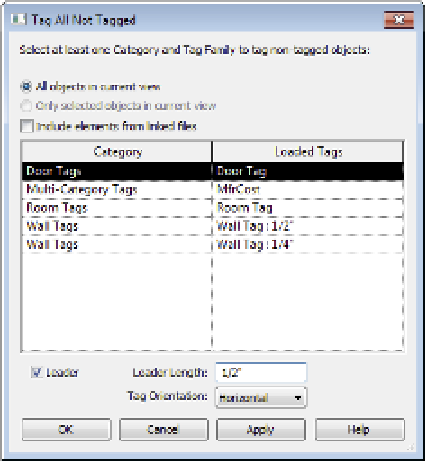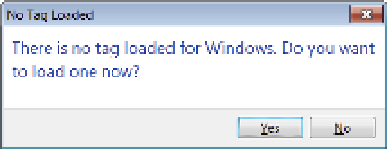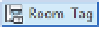Graphics Programs Reference
In-Depth Information
Figure 18.25
Loading a tag for a specific
element type
Tag All
The Tag All button, which activates the Tag All Not Tagged command, will do
exactly that: tag all the untagged elements of a selected category within a given view. For
example, you can tag all the doors. Or you can tag all doors, walls, and rooms—or any
combination of any list of elements. When you select the Tag All command, the Tag All Not
Tagged dialog box will appear (Figure 18.26). This dialog box displays a list of the elements in
the view for which you have already loaded tags. Here, you can specify which elements can
get tagged, what tag will be used, and if that tag will have a leader assigned to it. Use the Ctrl
key on your keyboard to select more than one element from the list. When you've selected the
categories you would like tagged, click OK.
Figure 18.26
tag All not tagged dialog box
Tagging all the elements within a view can be a wonderful time-saver—but only if you're
okay with the software choosing the location for each of the tags. For example, the tags will
be placed in the middle of the rooms. For most spaces, that will work just fine. For other tag
types, such as walls or doors, you might have to adjust tag locations to make sure everything
reads properly.
Room Tag and Area Tag
These two tag types work in much the same way. They will tag the
room elements or area elements, depending on the type of view in which you happen to be.
In other words, Room tags will work only in plans and elevations, whereas Area tags can be