Graphics Programs Reference
In-Depth Information
A keynote legend works like any other schedule as far as formatting and appearance go. By
default, the sorting and grouping are already established because the key value is used to sort.
The one special item of note is located on the Filter tab. At the bottom of this tab is a feature
unique to this type of schedule: a Filter By Sheet check box (Figure 18.20). Selecting this box
gives you the ability to filter the list specifically for each sheet set; leaving the box deselected
will supply a full list of the keynotes over the entire project.
Figure 18.20
The Filter By sheet option
on the Filter tab in the
Keynote Legend Properties
dialog box
Like any other type of legend, a keynote legend can be placed on sheets again and again
within the project. You're not limited to only one instance of the legend on a sheet as you are
with other view types. Additionally, if you choose the keynote legend that filters by sheet, it
will dynamically modify the note list based on individual sheet contents. As views are added or
removed from a sheet or notes are added to the project, the keynote legend updates accordingly.
Keynote legends are considered to be another type of legend view and will appear under the
Legends node of the Project Browser.
A Schedule for Keynotes
Creating a schedule for keynotes is a great way to find single-use notes and typos in a project. if
you are working on a project team, there's always a chance that someone could be inserting an
incorrect keynote into the project. scheduling the notes is an efficient approach to managing the
annotation process and gives you the tools to verify consistency. scheduling keynotes allows you
to do three things:
◆
List all the notes within a project and verify their spelling and accuracy.
◆
Find odd or one-off instances. sometimes this can mean the note was accidentally placed in
lieu of another note.
◆
Make sure all the keynotes in the project are represented in the specifications.