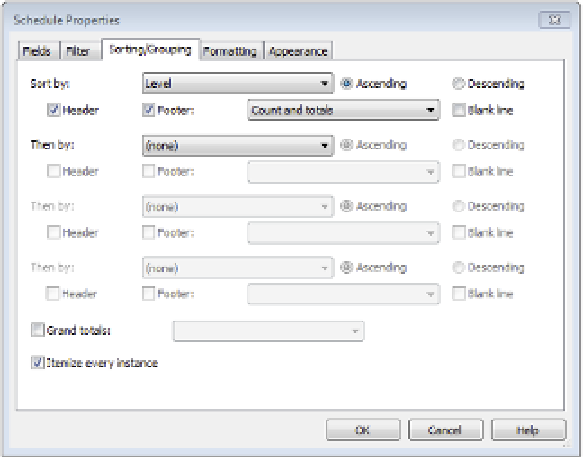Graphics Programs Reference
In-Depth Information
Set the first group of filter drop-downs to Filter By: Level: Does Not Equal: Roof 1. Set the sec-
ond group of filter drop-downs to Filter By: Level: Does Not Equal: Roof 2.
Sorting/Grouping
The Sorting/Grouping tab (Figure 17.16) lets you control the order in
which information is displayed and which fields control that order. For instance, if you are cre-
ating a sheet index, you can choose to sort by sheet number or sheet name, depending on how
you'd like the information displayed. You can also decide whether you want to show every
instance of an item or only a summary of object types by using the Itemize Every Instance
check box at the bottom.
F igu r e 17.16
he sorting/grouping tab
In the first Sort By options, set the drop-down to Level, select the Header and Footer options,
and set the Footer drop-down to Count And Totals.
In the Sorting/Grouping tab, you have the ability to summarize the reported information in
group footers or as a grand total at the bottom of the schedule; however, you must designate
one or more fields to calculate totals in the Formatting tab to display these results.
Formatting
The Formatting tab (Figure 17.17) controls the display for each field and whether
the field is visible on the schedule. It also controls other elements of the field, such as justifica-
tion, display name, and orientation of the header. This tab also allows you to use the Calculate
Totals check box for use with the footer or Grand Totals options in the Sorting/Grouping tab.
Note that you may also need to use the Calculate Totals option for certain numerical fields
if you intend to deselect the Itemize Every Instance option in the Sorting/Grouping tab. For
example, if you include the Area property of walls and choose not to itemize every instance,
the area appears as a blank field in the schedule unless you check the Calculate Totals option.
The Hidden Field option is also an important feature to help you customize your schedules.
You can use this option when you need to include a field just for filtering or sorting but you
don't want to see it in the schedule, such as a custom sorting parameter for drawing sheets.