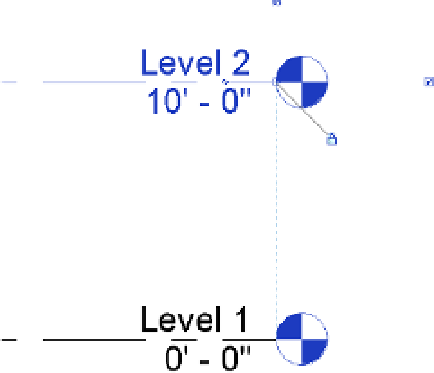Graphics Programs Reference
In-Depth Information
You can also use this command to create duplicate views of existing levels. Clear the Do
Not Duplicate Existing Views option at the bottom of the dialog box to see all the levels in your
project.
Select the Roof level and click OK. A floor plan will be created for the Roof level, and that
floor plan will be opened. It is important to note that every plan you create with this method
will be opened as you complete the command. Remember to use the Close Hidden Views tool
(available in the Quick Access toolbar) to avoid slower performance in your work session.
explaining 3D and 2D Datum extents
Datum objects—specifically grids and levels—have two types of extents: 3D (analytic) and 2D
(graphic). These extents are expressed as grips that are shown at the endpoints of the grids and
levels in plans, sections, and elevations. The analytic grips control the extents of the datum
across the entire project and all views. The analytic grip is shown as an open circle and the
indicator displays as 3D, as shown in Figure 2.26.
Figure 2.26
controlling the 3d
(analytic) extents
of the datum
If you want to adjust the 2D extents of your datum in only the current view, click the 3D
icon and it will change to 2D. You can then modify the 2D extents of the datum object without
affecting the 3D extents. We will explore this further in an exercise later in this section.
Datum objects are visible only in views that intersect their 3D extents. The elevation in
Figure 2.27 shows four grids and four levels. Grid lines 3 and 4 are not visible on Levels 3 and
4 because their 3D extents are not intersecting those levels.
You can use the 3D and 2D extents to your liking in any view. In Figure 2.28, for example,
the 3D extent of grid line 1 crosses both Level 1 and Level 2, but the 2D extent is above Level 2.
This means that the grid datum would still be visible in both levels, even though it looks like it
doesn't intersect the levels.
When you move a datum object, one way or another, content is going to respond. If you
move a level, walls and furniture are going to move accordingly. If you move a grid, structural
elements associated to the grid are going to relocate. And if you move references, the elements
associated with them will update. As a matter of fact, you'll often constrain or pin datum objects
in order to restrict their movement as your project is starting to develop.