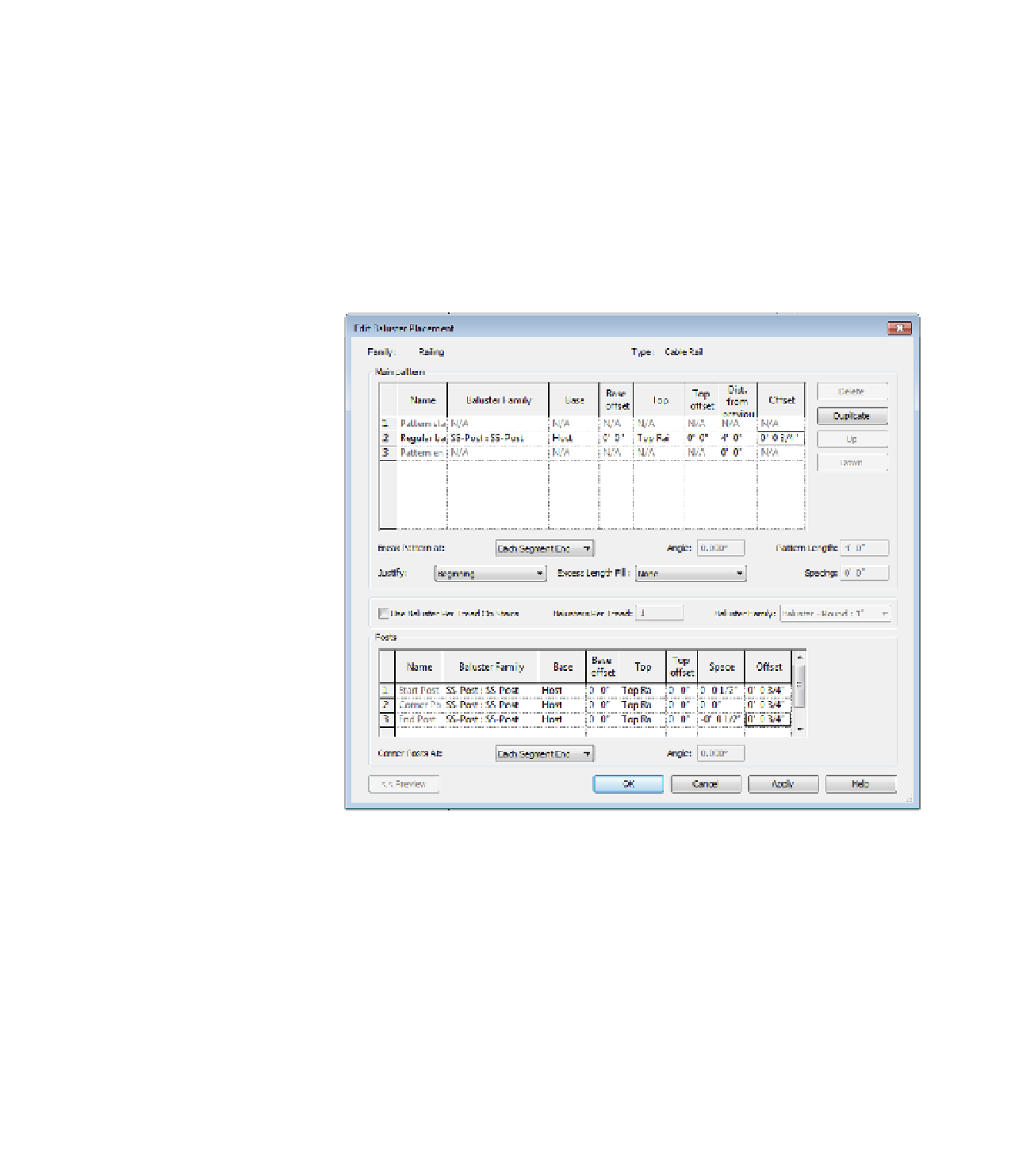Graphics Programs Reference
In-Depth Information
9.
Now you need to adjust the baluster. In the Type Properties dialog box, at Baluster
Placement, select Edit. This opens the Edit Baluster Placement dialog box.
10.
First, like in the rail, you need to modify the family that is used to make the baluster.
From the Baluster Family drop-down menu for both the Main Pattern (upper portion of
the dialog box) and the Posts (lower portion of the dialog box) change the family to SS
Post : SS Post. Also, you want the post centered under the top rail. Because you built the
post family to one side of the reference planes, you need to offset the post to center it. In
the Offset column on the far right, enter a value of
3/4
ʺ (
19
mm). The finished dialog box
will look like Figure 15.74.
Figure 15.74
The completed edit
Baluster Placement
dialog box
11.
Click OK to finish the rail. The completed cable railing will look like Figure 15.75. You
can see how quick and easy it is to create some simple railings. You can find the finished
railing, c15-SS Railing.rvt, on the topic's companion website.