Graphics Programs Reference
In-Depth Information
We have created a preloaded family for the purpose of this segment of the exercise.
Download and open the ile c14 Table Leg.rfa from this topic's web page at
www.sybex
.com/go/masteringrevit2015
. You'll create a revolve form, assign height and material
parameters, and then load it into the table family.
1.
In the c14 Table Leg file, activate the Front elevation view. You will see that we have
sketched a 2D profile consisting of invisible lines.
These will not display when the leg family is loaded into the table family.
2.
From the Create tab in the ribbon, click Revolve. From the Draw panel in the contextual
tab, make sure the Pick Lines tool is selected. Hover the mouse pointer over one of the
provided profile lines and press the Tab key once, and then click to select all the lines of
the profile.
Don't worry about constraining any of the sketch lines, because this shape won't be
dependent on adjacent geometry.
3.
Click the Axis Line tool in the contextual tab, select the Pick Lines mode, and then click
the vertical reference plane in the drawing area.
4.
Click the Finish Edit Mode icon in the contextual tab to complete the Revolve command.
5.
Add an aligned dimension between the Ref. Level and the reference plane above the
revolve. Select the dimension, and in the Options bar choose <Add Parameter…> from
the Label drop-down list. Name the new parameter
Leg Height
, and make sure it is a
type parameter.
6.
Select the solid revolve, and in the Properties palette click the Associate Family Parameter
button for the Material property. Create a new parameter named
Leg Material
, and click
OK to close the open dialog boxes.
Before you save the leg family and load it into the table family, you should consider
whether the nested family needs to be scheduled. In the case of a table leg, probably not.
However, you will load some chairs into the table family later and those will surely need to be
scheduled.
Switch to the Create tab, and from the Properties panel click the Family Category And
Parameters button. In that dialog box, you will see a list of Family Parameters that contains a
parameter called Shared. When this box is checked, the nested family can be scheduled. For
example, if you checked the box for the table leg family, loaded it into the table family, loaded
the table family into a project, and then placed several instances of the table, you could create a
schedule to count the total number of table legs in the project.
Creating a Blend and Swept Blend
When you create a blend, you are essentially combining two different shapes. Say you have a
circle and want to transition it to a square. Creating that geometry by using an extrusion and
voids would be complicated, but creating it with a blend is simple. (Figure 14.37).