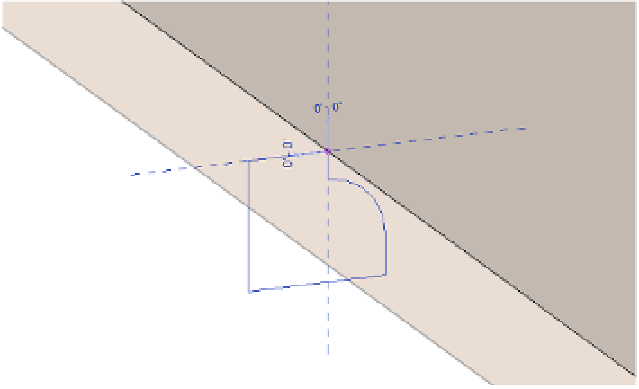Graphics Programs Reference
In-Depth Information
3.
Click Finish Edit Mode (green check mark) in the contextual tab of the ribbon to complete
the Pick Path command.
4.
In the Sweep panel of the contextual tab, set the Profile drop-down list to c14 Table Void
Profile.
This is a profile family we created and preloaded in the exercise file. You can also
download it with the rest of this chapter's exercise files for further exploration.
5.
Zoom into the area where the profile is applied to the path, and make sure the curved
part of the profile is facing toward the tabletop solid (Figure 14.35). If it isn't, click the Flip
button in the Options bar.
Figure 14 .35
adjust the sweep
profile to face the
solid.
6.
Click Finish Edit Mode in the contextual tab in the ribbon, and the void will
automatically cut the tabletop solid.
When you create a void in the Family Editor, it will automatically cut any existing solids. If
you don't want a void to automatically cut other geometry, you can create the elements as solids
first. When you are satisfied with the forms, select the appropriate solids and change them to
voids in the Properties palette. Note that once a solid or a void is being cut by another object,
you cannot change the solid/void property. You must use the Uncut Geometry tool first.
Because you used the Pick Path method to define the sweep path, the sweep will
automatically update as the shape of the tabletop changes. This exercise is a simple example of a
powerful tool with a plethora of applications.
Now that you have created a void that cuts the solid geometry of the wood tabletop type,
you need to adjust it so that the profile does not cut the solid when the glass tabletop type is
specified. Unfortunately, you can't simply turn the void sweep on and off, but you can adjust its
horizontal offset so it cuts like a virtual sliding saw.