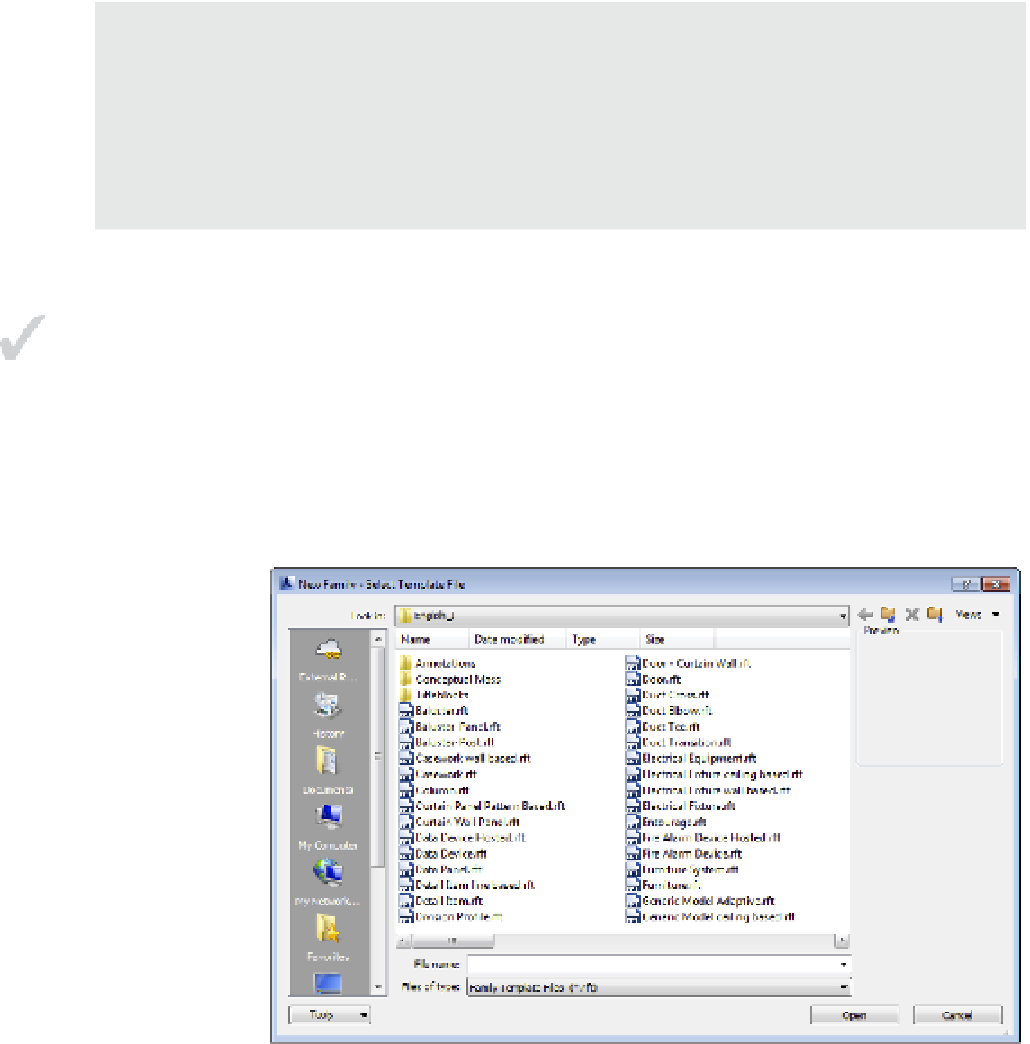Graphics Programs Reference
In-Depth Information
at the bottom of the autodesk seek home page, you will find the link Create Bim-ready Product
models. the style guide contains very detailed information including standardized shared
parameters, model-object subcategories, and naming conventions. while these guidelines are quite
thorough, they really only ensure that content is consistent when it is hosted and downloaded from
the autodesk seek site. There are no international, platform-independent content standards to help
you develop content that will offer maximum potential for data interoperability. That said, efforts
are under way within the buildingsmart international community
(
www.buildingsmart
Choosing the right Family template and Category
The first thing you'll want to consider in creating a component family is to determine what kind
of component you want to build—in other words, you need to select an appropriate category.
As we discuss in various chapters throughout this topic, there are many predeined categories
within a Revit project. You can create a new family from the Application menu by clicking
New
➢
Family. This command will open a dialog box where you can choose from a vast selection
of family templates (Figure 14.1). Templates for component families use the RFT file format.
Certification
Objective
Figure 14.1
select a family
template to
begin creating
a component
family.
From the New Family dialog box, select Furniture.rft or Metric Furniture.rft and then
click Open. If you can't ind either template ile, you can download them from this topic's web
page at
www.sybex.com/go/masteringrevit2015.
Selecting the right family template is
important because it determines a lot of the family's behavior. For example, a baluster template
contains default datum objects that relate to the geometry of a railing (Figure 14.2). Some
families are allowed to be cut in the section while others are not.