Graphics Programs Reference
In-Depth Information
Figure 13.28
Uncheck the defines
roof slope parameter
for two of the roof 's
boundary lines.
If the shape of the roof doesn't correspond to your expectations, you can select the roof and
select Edit Footprint from the Mode panel in the Modify | Roofs tab to return to Sketch mode,
where you can edit lines, sketch new lines, pick new walls, or modify the slope.
To change the slope definition or angle of individual portions of the roof while editing a
roof's footprint, select the sketch line of the roof portion for which you want to change the slope
and toggle (check) the Defines Slope button in the Options bar, toggle the Defines Roof Slope
parameter in the Properties palette, or right-click and choose Toggle Slope Defining. If you
mistakenly made all roof sides with slope but wanted to make a flat roof, you can Tab+select all
sketch lines that form the roof shape and clear the Defines Slope box in the Options bar. You can
dynamically change the roof slope by selecting the roof and then selecting the blue grips
(Figure 13.29) and dragging them either up or down to make the roof pitch steeper or shallower.
This is a great way to make quick (although not precise) edits to the roof pitch.
Figure 13.29
select the roof and
use the blue grips to
dynamically change
the roof slope.
Roof slope can be measured in two different ways: as an angle or as a percentage rise. All
slope-measuring options can be found in the Manage tab by selecting Project Units in the
Project Settings panel and then selecting Slope to open the Format dialog box (see Figure 13.30).
If the current slope value is not in units you want to have (suppose it displays percentage but
you want it to display an angle), change the slope units in the Format dialog box—you will not