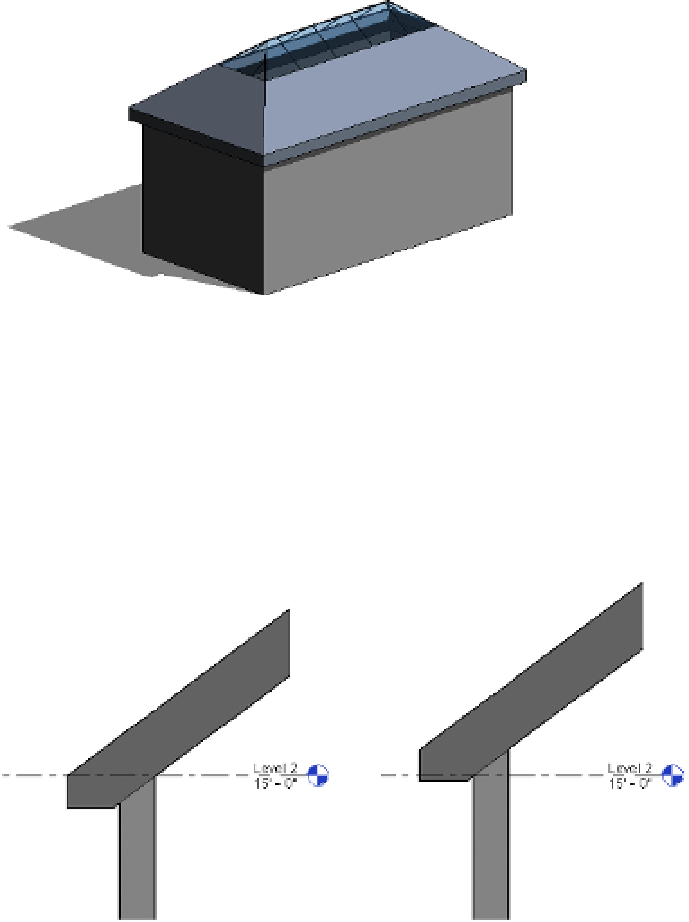Graphics Programs Reference
In-Depth Information
Base Level
As in other Revit elements, this is the level at which the roof is placed. The roof
moves with this level if the level changes height.
Room Bounding
When this is checked, the roof geometry has an effect on calculating room
area and volume.
Related To Mass
This property is active only if a roof has been created with the roof-by-face
method (Conceptual Mass tools).
Base Offset From Level
This option lowers or elevates the base of the roof relative to the base
level.
Cutoff Level
Many roof shapes require a combination of several roofs on top of each other—
for this you need to cut off the top of a lower roof to accommodate the creation of the next roof
in the sequence. Figure 13.23 shows an excellent example of this technique.
Figure 13.23
The cutoff level applied
to the main roof, and
a secondary roof built
on top of the main
roof using the cutoff
level as a base
Cutoff Offset
When the Cutoff tool is applied, the Cutoff Offset value also becomes active
and allows you to set the cutoff distance from the level indicated in the Cutoff Level parameter.
Rafter Cut
This defines the eave shape. You can select from Plumb Cut, Two Plumb Cut,
or Two Plumb Square. When Two Plumb Square is selected, the Fascia Depth parameter is
activated, and you can set the value for the depth.
Rafter Or Truss
With Rafter, the offset of the base is measured from the inside of the wall.
If you choose Truss, the plate offset from the base is measured from the outside of the wall.
Figure 13.24 illustrates the difference between the Rafter and Truss settings.
Figure 13.24
rafter setting (left)
and truss setting
(right) for roofs