Graphics Programs Reference
In-Depth Information
many unique, related conditions. This new functionality also addresses the problems of
creating and placing pattern component panels (triangular, pentagonal, hexagonal, and so on)
on nonrectangular and irregularly spaced grids. In the following exercise, you will create an
adaptive panel and manually place it along the border of a divided surface:
1.
Create a simple pattern-based curtain panel family (Curtain Panel Pattern Based.rft
or M_Curtain Panel Pattern Based.rft) and use the rectangular grid pattern. Select
each of the four adaptive points and notice that each point has a number from 1 to 4.
2.
Select one of the points; from the Properties palette, change the Show Placement Number
parameter to Always.
3.
Select all the reference planes in the family and choose Create Form; select the Planar
Surface option. Save this panel as
My Adaptive Panel.rfa
.
4.
Download and open the ile c12-StitchSurface-Project.rfa from this topic's
companion website.
5.
Load the panel you previously created into c12-StitchSurface-Project.rfa.
Notice that in c12-StitchSurface-Project.rfa the UV grid has been enabled as well
as the nodes at the intersections of the UV grid (Figure 12.78). You will use these nodes to
snap your panel.
Figure 12.78
sample surface
with nodes
displayed
6.
Locate the Families category in your Project Browser and expand the Curtain Panel tree.
You will find the My Adaptive Panel type in this list. Drag it into the 3D view window.
7.
With the panel attached at your mouse pointer, place the pointer onto one of the nodes
on the subdivided surface to place the first point. Place the remaining points onto the
corresponding nodes, as shown in Figure 12.79.
Observe how the panel will adapt based on its placement in the surface division.