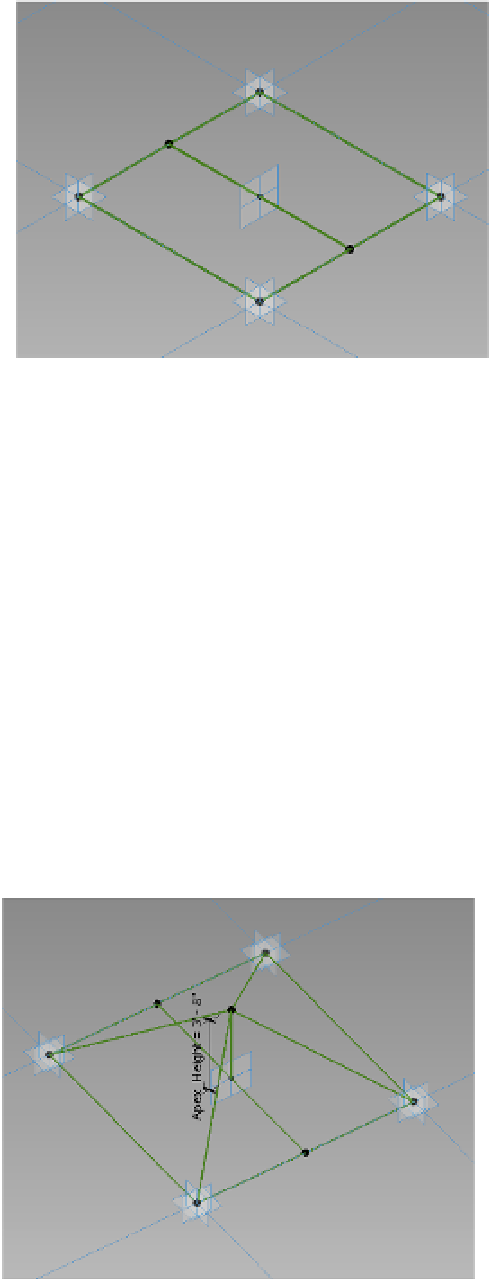Graphics Programs Reference
In-Depth Information
Figure 12.67
Place a hosted
point at the
midpoint of the
reference line.
5.
From the Architecture tab, choose the Set Work Plane tool and select the work plane of
the hosted point at the middle of the previously drawn line. Activate the Reference Line
tool and uncheck the 3D Snapping option. Draw a reference line vertically in the Z plane
from the hosted point.
Ensure that the start point of the reference line is locked to the hosted point. You may
need to drag the end of the reference line, nearest to the point, in the Z direction before
dragging it back to the hosted pointed. This will ensure that the lock symbol will appear.
6.
Select the vertical reference line to display the temporary dimension, and turn this into a
permanent dimension by clicking the dimension icon.
7.
Select this dimension and then choose <Add New Parameter…> from the Label pull-
down in the Options bar. Assigning this dimension to a parameter will allow you to alter
the apex of the pyramid panel as needed. In the Parameter Properties dialog box, name
the parameter
Apex_Height
. Click OK to close all open dialog boxes.
8.
Add a series of reference lines using the 3D Snapping option from the apex to the four
points on the base of the pyramid, as shown in Figure 12.68.
Figure 12.68
reference lines
are created from
the corners to
the apex.