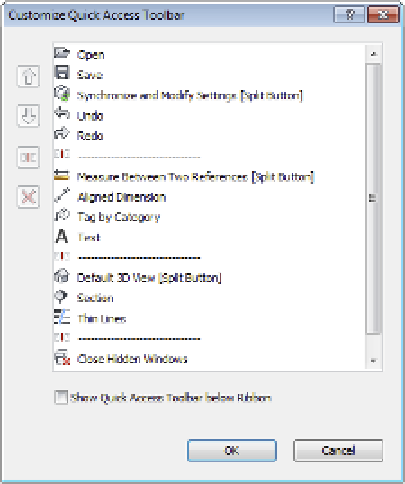Graphics Programs Reference
In-Depth Information
Figure 2.2
customizing
the QAt
Using the InfoCenter
To the far right of the QAT is the InfoCenter (Figure 2.3).
Figure 2.3
infocenter
From left to right, you have the ability to search for help solutions, access the Subscription
Center, open the Communication Center, show Favorites (saved articles and solutions from
the Communication Center), sign in to other Autodesk services (such as cloud rendering), and
open the help service (
http://wikihelp.autodesk.com/revit)
. You can customize your
Revit.ini file to force the Help command to open a local file instead of accessing the online
help service; however, Autodesk no longer supplies an offline help file. These instructions are
available on the online help service by searching for “OnlineHelpServer.”
Getting to Know the ribbon
The ribbon is the primary location to access all commands and tools you will use in a project
(Figure 2.4). You can launch commands and tools using the ribbon or you can create customized
keyboard shortcuts as an alternative. Refer to the section on the View tab for more information
on keyboard shortcuts. Throughout this topic, we will refer to the ribbon frequently, so you
should be familiar with its basic parts: tabs and panels.
The organization and size of the icons within each panel on the ribbon will change slightly as
you scale the size of your application window. As the application window gets smaller, the icons
will decrease in size and will sometimes stack or the descriptions will be hidden.