Graphics Programs Reference
In-Depth Information
Chapter 2
Applying the Principles of the
User Interface and Project
Organization
After more than a decade in the architecture, engineering, and construction (AEC) industry,
Autodesk
®
Revit
®
software continues to be unique in its combination of powerful features and
ease of use. Revit may not be the absolute best tool to design and document every imaginable
building type, but its features and functions make the vast majority of production tasks much
more efficient and accurate.
Revit is a completely bidirectional, multiuser working environment, so if you compare its
functionality to other 2D computer-aided drafting (CAD) or 3D BIM tools, stop now. Instead
of layers and vectors, you will be using terms such as projects, components, and parameters
along with tools like Wall, Door, and Floor. The concepts and terminology should seem familiar
if you have experience in the building industry; however, it can be a daunting task to learn
a completely new software application. This chapter provides an overview of the Revit user
interface (UI) as well as the key aspects of data organization within a project.
In this chapter, you'll learn to:
◆◆
Understand the user interface
◆◆
Understand project organization
Understanding the User Interface
The UI is based on the Windows ribbon framework and is rather elegant compared to similar
CAD or BIM applications. Within Revit, you will find many commands and tools that utilize
similar dialog boxes and workflows. For example, you won't find disparate dialog boxes for door
properties versus window properties. Persistence of tool location is another key to increased
usability. Even though tools remain contextually exposed or hidden, the majority of them can be
found in the same place relative to the overall UI.
You have the ability to access all three disciplines of the Revit software suite—Architecture,
Structure, and MEP—provided you have licenses to use each. This functionality is addressed in
the “Getting to Know the Ribbon” section of this chapter.
Figure 2.1 shows the Autodesk
®
Revit
®
Architecture 2015 UI. To illustrate some different
project views, we've tiled four view types: plan, elevation, 3D, and sheet. In the following
sections of this chapter, we will review the major components of the UI.
Certification
Objective