Graphics Programs Reference
In-Depth Information
Modifying Wall Sweep Returns
In the previous exercises, you learned how to include sweeps and reveals in the assembly of a
wall type; however, you can also apply a sweep to a wall if it's needed only in a limited location.
For example, you might need to create a chair rail molding in one special room. To accomplish
this, go to the Architecture tab in the ribbon and click Wall and then Wall Sweep. You can
place a sweep on a wall vertically or horizontally by changing the placement option in the
ribbon while the Wall Sweep tool is active. Select a wall sweep type from the Properties palette,
and pick the wall faces to which you'd like to apply the sweep. If necessary, the sweep can be
adjusted vertically in an elevation or section view.
Moving Wall Sweeps between Projects
although profile families from rfa files can be used in wall sweep type properties, a wall sweep is
a system family that exists only in a revit project. new sweep types can be created only by using
the transfer Project standards tool or by duplicating existing types within your active project.
and keep in mind that once wall sweeps are added to your project, they can be scheduled like any
other project component.
We have created a sample chair rail sweep on the interior face of the walls in the c12-Wall-
Articulation.rvt exercise file. In the default 3D view, orbit the model to view the interior
faces. Let's take a look at how to customize the returns of a wall sweep:
1.
Select the sweep and it will display grips at each end. Zoom the view closer to the end of
the sweep that is aligned with the end of the wall segment.
2.
Click the Modify Returns button in the contextual tab of the ribbon.
There are some additional settings in the Options bar.
You can change the angle of the return or return it to a straight cut, but for now leave the
options as Return and Angle = 90°.
3.
You'll notice that the mouse pointer changes to a knife symbol. Click the end of the
sweep and then press Esc or use the Modify tool to exit the command.
4.
Select the sweep again, and drag the grip at the endpoint you just modified to adjust the
length of the sweep return around the corner of the wall.
Figure 12.18 shows how the return can be wrapped around the edge of a wall.