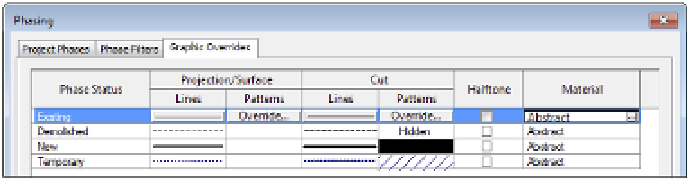Graphics Programs Reference
In-Depth Information
This material will give the rendering a nice overall gray finish without too much reflec-
tivity. Click OK to close the Material Browser.
6.
Now assign this material to your New and Existing phase objects by selecting this same
material for those phases (Figure 11.67).
Certification
Objective
Figure 11.67
assigning the abstract
material
7.
From the View tab in the ribbon, click the Render tool. In the Rendering dialog box, use
the following settings:
◆
Quality: Medium
Output Settings: Screen
◆
◆
Lighting: Exterior: Sun Only
◆
Background Style: Color, with color set to White
8.
Click the Render button and observe the results in the view window. To toggle back and
forth between the rendered view and the shaded display, click Show The Model at the
bottom of the Rendering dialog box.
That's it! When you want to render a project view with this abstract material assignment,
simply assign the Abstract material to the graphic overrides in the Phasing dialog box and apply
the Abstract phase filter to the properties of the camera view.