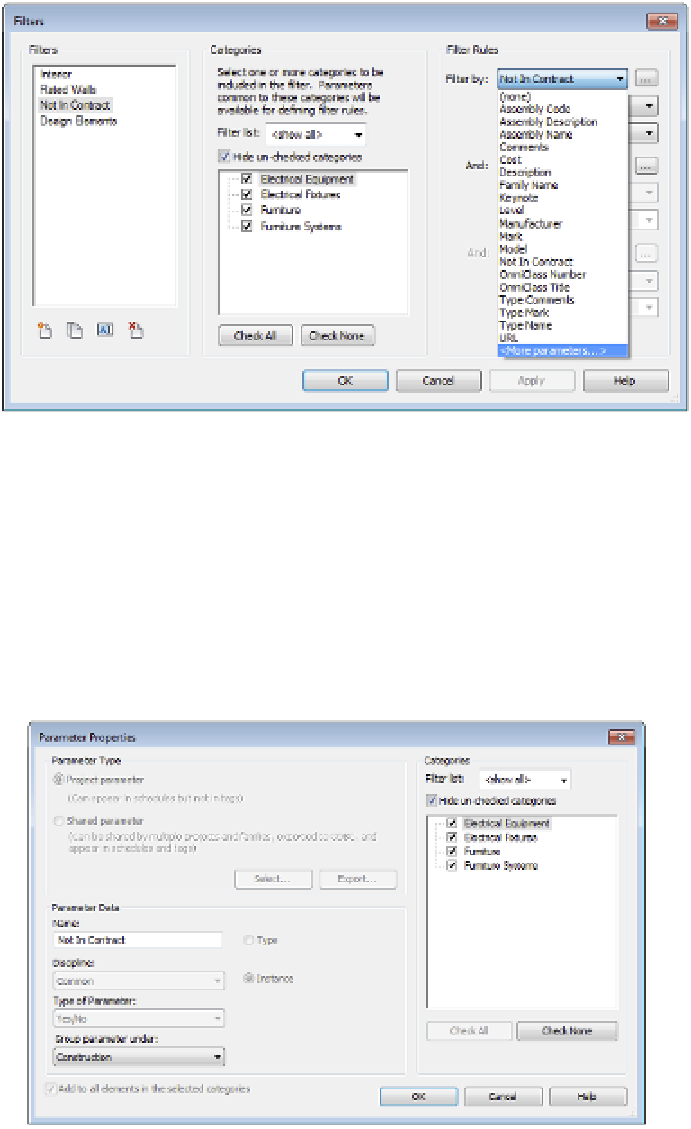Graphics Programs Reference
In-Depth Information
2.
Make sure you select numerous categories of elements that you want to be able to dis-
tinguish as Not In Contract. For this example, we chose Electrical Equipment, Electrical
Fixtures, Furniture, and Furniture Systems, as shown in Figure 11.36. When you finish,
select <More Parameters…> from the Filter Rules drop-down list.
Figure 11.36
Multi-category
selection
3.
This will open the Project Parameters dialog box. You need to make a new param-
eter called Not In Contract. Select the Add button. This will take you to the Parameter
Properties dialog box. Type in the name of the new parameter,
Not In Contract
. From
the Type Of Parameter drop-down menu, choose Yes/No. Finally, check the boxes for the
following categories: Electrical Equipment, Electrical Fixtures, Furniture, and Furniture
Systems, as shown in Figure 11.37.
This user-defined project parameter will allow you to distinguish elements across a num-
ber of categories.
Figure 11.37
user-defined
instance parameters