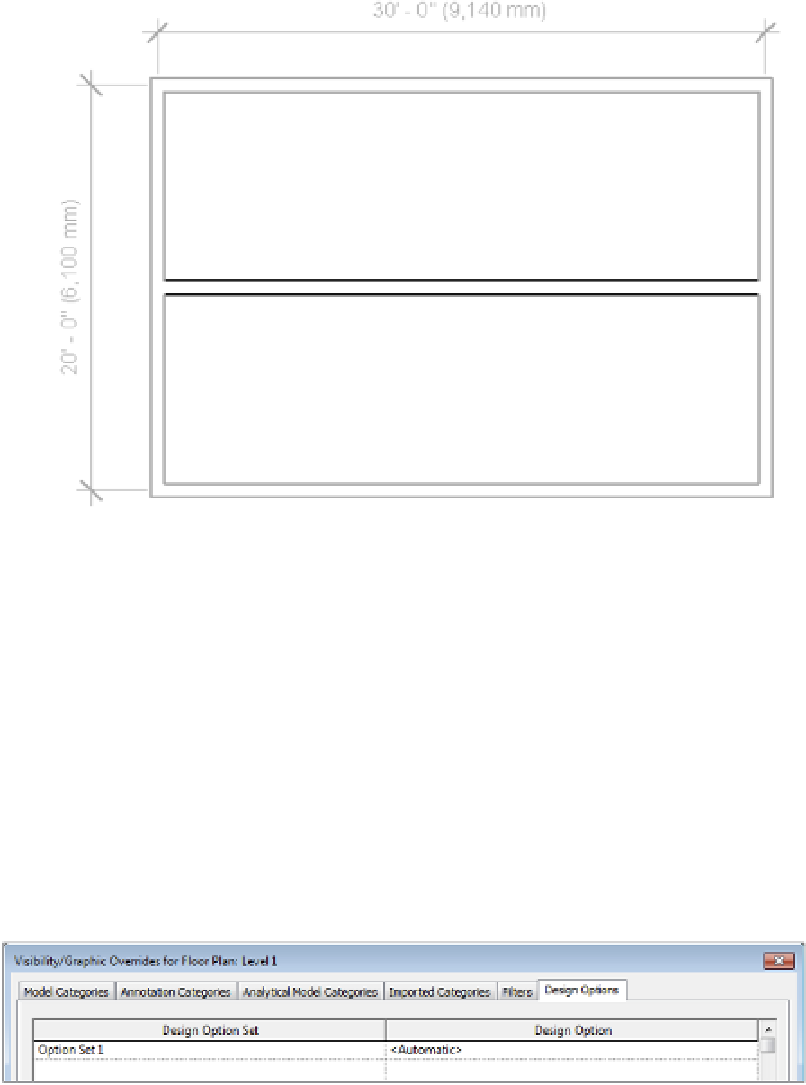Graphics Programs Reference
In-Depth Information
Figure 10.63
adding a wall
in edit option
mode
To exit Edit Option mode, return to the Design Options drop-down list and select Main
Model. Remember that only the primary option will appear by default; therefore, when you
finish adding the horizontal wall to Option 2 and you return to the main model, the horizontal
wall will disappear and the vertical wall will reappear. In the next section, you'll learn how to
control the visibility of design options.
Viewing and Scheduling Design Options
You'll notice that whenever you switch between Option 1 and Option 2, the view automatically
changes to show the option that you've selected. Initiating design options automatically creates
a new tab in the Visibility/Graphic Overrides dialog box. By default, a design option's display
shows as <Automatic> (Figure 10.64). This means that the primary design option (in this case,
Option Set 1) will be shown in the view.
Figure 10.64
The design options
tab displays <auto-
m at i c >.
The Design Options tab is available for any view, even for schedules. Selecting the Visibility/
Graphic settings in the view properties of a schedule filters the schedule according to the
desired design option.