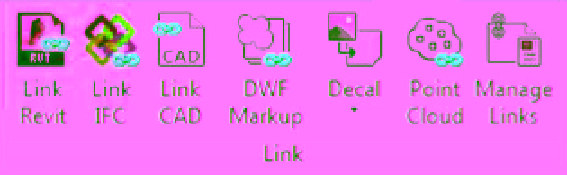Graphics Programs Reference
In-Depth Information
Creating Groups from Links
Because groups are also RVT files, they can be linked into the project environment as well.
Although you can't edit a link in place (as with a group), there are some excellent reasons why
you might want to start a group as a link and then bind the link at a later time. Binding a linked
project will convert it to a group. Groups and links can also exist within design options (more
on design options later in this chapter). To follow this workflow, use these steps:
1.
From the Insert tab in the ribbon, choose Link Revit from the Link panel (Figure 10.52).
Figure 10.52
use the Link revit
command to add
groups as links.
2.
Browse to the group you just exported and click Open.
After the link has been placed, you can copy it throughout your project as you would any
other element in Revit. Keep in mind that all the functionality between groups and non-
grouped elements will not behave the same in links as it does throughout the rest of your
project. For example, in Figure 10.53, the upper-right collection of walls and furniture is a link,
not a group. As a result, walls are not cleaning up between linked models and groups in the
same way they are between groups and other walls in the project.
Figure 10.53
Walls don't join to
linked models.