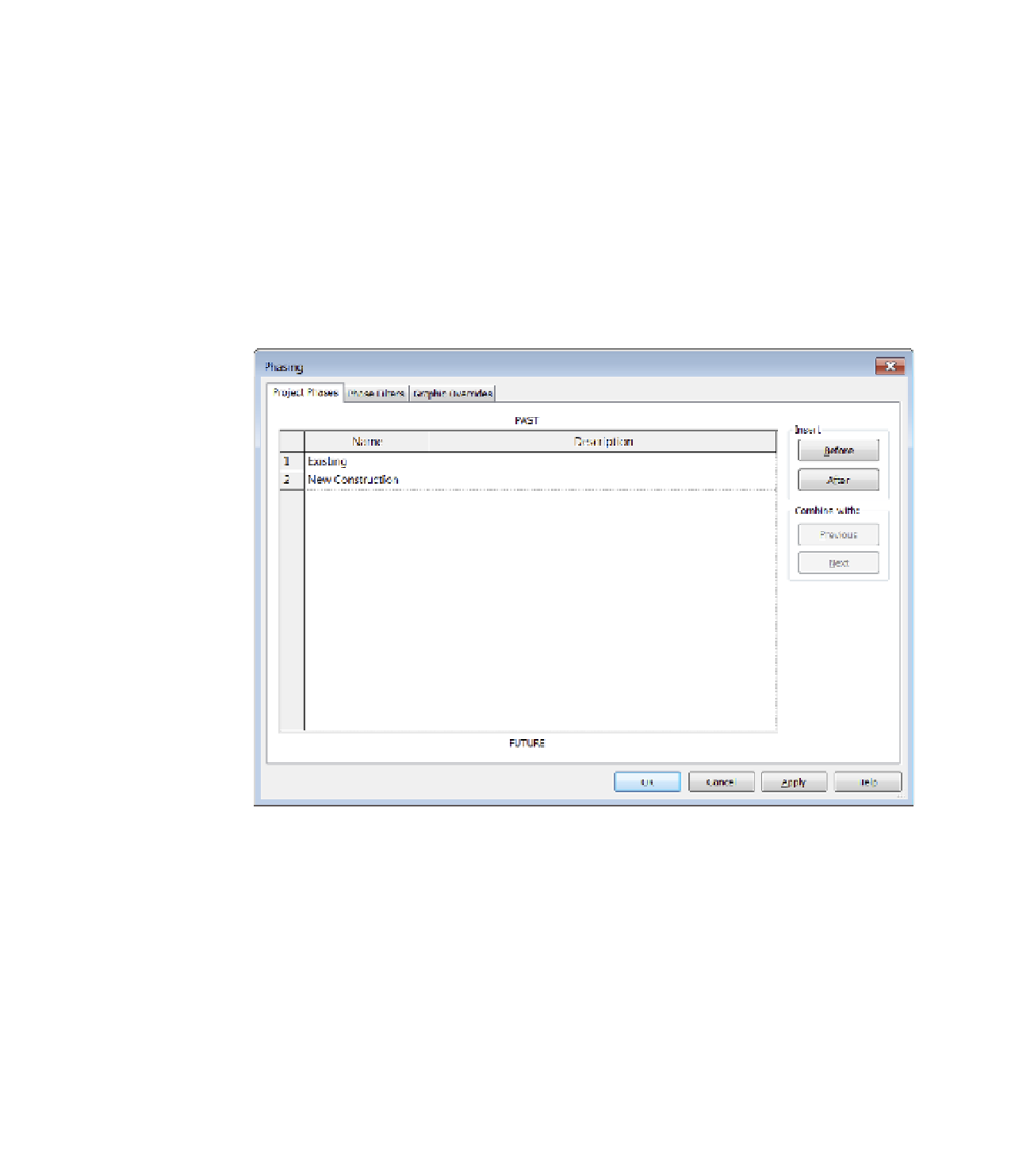Graphics Programs Reference
In-Depth Information
Implementing Phase Settings
Applying the notion of time to your project may seem complicated, but it is actually quite simple
to implement. There are three basic aspects you need to understand about the settings related to
phasing:
◆
What are the major phases of your project?
◆
How will you use the phasing properties to filter views within your project
documentation?
◆
What is the graphic convention to convey an object's phase?
These aspects are expressed in the three tabs of the Phasing dialog box. On the Manage tab
of the ribbon, click the Phasing button to open the Phasing dialog box, shown in Figure 10.8.
Figure 10.8
The Phasing
dialog box
applying Project Phases
In the most common of phased projects, you'll have views to illustrate Existing, Demolition,
and New Construction conditions. On more complex projects, you might have several stages of
new construction as you build out larger facilities. Because this dialog box shows only Existing
and New Construction, new users will mistakenly create a new phase for Demolition. As we'll
demonstrate later, demolished elements are represented with phase filters, not as a dedicated
project phase.