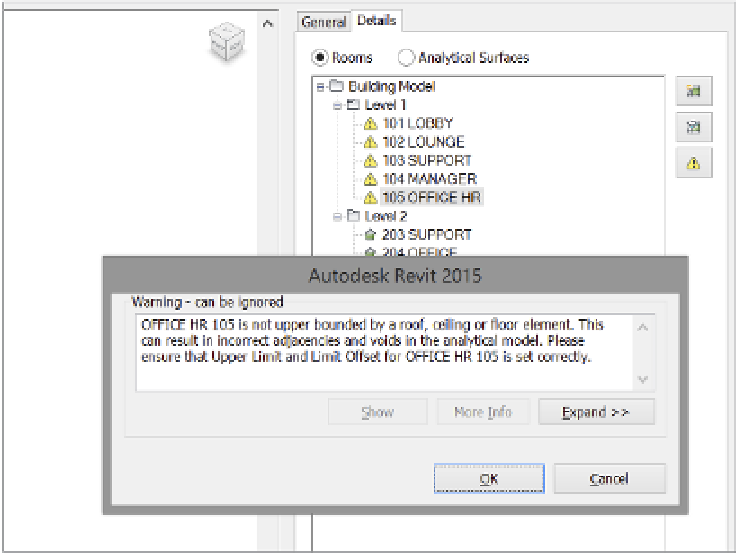Graphics Programs Reference
In-Depth Information
There are two other settings that you'll need to be aware of: Sliver Space Tolerance and Export
Complexity. Sliver Space Tolerance will help take into account that you might not have fully
buttoned up your Revit building geometry. This will allow you a gap of up to a foot, and the
software will assume that those gaps (12”/300 mm or less) are not meant to be there. The Export
Complexity setting allows you to modify the complexity of the gbXML export. There are several
choices (Figure 9.50) based on the complexity of your model and the export. These are identical
to the ones we found in the Energy Settings dialog box.
Figure 9.50
exporting
complexity settings
The Details tab will give you a room-by-room breakdown of all the room elements that
will be exported in the gbXML model. Figure 9.51 shows the expanded Details tab. This is an
important place to check because, as you'll also notice, this dialog box will report errors or
warnings with those room elements.
Figure 9.51
The Details tab
allows you to
examine any errors
or warnings.
If you expand any of the levels and select a room, clicking the warning triangle will give
you a list of the errors and warnings associated with that room. You'll want to make sure your
gbXML export is free of any errors or warnings before completing the export.