Graphics Programs Reference
In-Depth Information
Making More Informed Decisions
We have seen so many projects in which design forms were arbitrarily created and presented to
clients—only to have them choose the option that looked the most compelling. Cost of construction
may come into play for a more complex design against a simpler solution. But what about how each
of the design solutions will perform after construction?
using the conceptual energy analysis tools has allowed our teams not only to present various
design ideas to clients but to accompany the forms with performance characteristics as well. one
design may cost more to construct but is projected to perform better in terms of heating loads in
the winter. We frequently use selected graphs and comparisons from the results and Compare
reports in our early design phase presentations to clients. This enhanced information increases
stakeholder confidence in making key decisions when they are most appropriate to drive value in
the design and construction process.
refining the Conceptual Analysis
In these initial analysis runs, we used and edited the default settings; however, these settings
are applied to the whole building form. What if you want to refine your studies to examine
more specific design assumptions? In the following exercise, you will continue to examine the
conceptual tower mass, but you will select and modify individual faces of the geometry so they
no longer follow the overall assumptions established in the Energy Settings dialog box.
Continue with the c09-Analysis-Start or c09-Analysis-Metric project, and follow these
steps:
1.
Activate the default 3D view and orbit the view so the two flat vertical faces of the mass
family are shown in the view.
Because there are so many intricate parts to a massing form that has been enabled as an
energy model, there are a few tricks to selecting the most appropriate objects. Follow
the next steps carefully or you may be confused by settings and properties that appear
differently than those illustrated here.
2.
In the Select fly-out menu below the Modify button, make sure that Select Elements By
Face is checked. On the Massing & Site tab, set the Show Mass fly-out button to Show
Mass Surface Types, as shown in Figure 9.35.