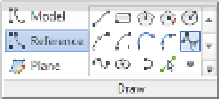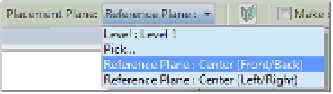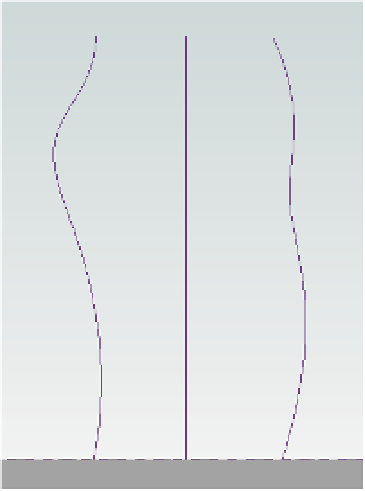Graphics Programs Reference
In-Depth Information
At this point, you need to save the family for use in your mass. Save the family with the
name
c09-Adaptive-Rig.rfa
. You can download the finished file from the Chapter 9 folder
on the topic's companion website,
www.sybex.com/go/MasteringRevit2015.
Building the Massing Framework
Now, you need to create a mass family into which you will load and place the adaptive
component family. From the Application menu, choose New
➢
Conceptual Mass. This will
open the template-selection dialog box. Choose the Mass.rft or Metric Mass.rft file. The
conceptual mass environment will mirror the adaptive component look and feel. You're going to
use this to study forms for an office tower.
The first steps in this exercise will show you how to add some 3D splines, to which each
of the four reference points in the adaptive component family will attach. With the new mass
family started, follow these steps:
1.
On the ViewCube
®
in the 3D view, click Front. In the Create tab of the ribbon, select
Model and choose the Spline tool. Before you place the point, set the Placement Plane
drop-down on the Options bar to Reference Plane : Center (Front/Back), as shown in
Fig u re 9.13.
Certification
Objective
Figure 9.13
select the correct
work plane for the
spline.
2.
Draw one spline to the left and one to the right of the centerline (Figure 9.14). The shape of
the spline isn't important—keep it organic. To create a spline, you can click in the view as
many times as you like, and then press the Esc key to stop sketching.
Figure 9.14
Draw two splines
on either side of the
work plane.