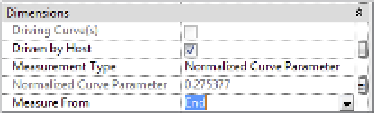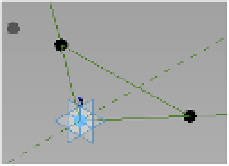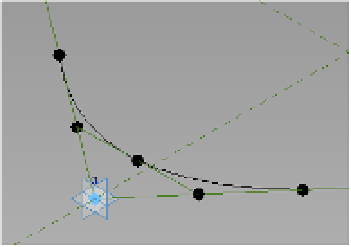Graphics Programs Reference
In-Depth Information
Depending on how You pick Your points…
Depending on how you drew your lines, you might need to reverse the direction the points are
measured from. if you're dragging these points and you're receiving the opposite effect, it is because
the points are hosted to the opposite end of the line. you'll need to reverse this polarity. select the
points and change the Measure From value in the properties palette from start to end for both
points along that line. you will need to reapply the family parameter after doing so. if you have to
switch the beginning and end parameters and the formulas have been added, it is likely that the
formulas will break when you switch the parameters. Therefore, we recommend you remove the
formulas, switch the point parameter from end to beginning, and then add the formulas back to
their respective points.
11.
With these points and formulas in place, you're going to add a few additional elements to
create the curve. Add another reference line between the two middle points, making sure
to check the box for 3D Snapping in the Options bar (Figure 9.9).
Figure 9.9
add a reference line
between the two
middle points.
12.
Switch to the Point command in the Draw panel, and then add a point to the middle of
the reference line you added in the previous step.
13.
In the Create tab, click Model and then select the Spline Through Points tool. Connect
the farther point, Rad_A2, to the midpoint of the line to the point Rad_B2. The connected
points should create an arc like the one shown in Figure 9.10.
Figure 9.10
add the spline to
connect the points.