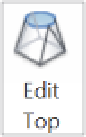Graphics Programs Reference
In-Depth Information
7.
Use the Aligned dimension tool again to create dimensions for the vertical and horizontal
sketch lines alone. After you place the two dimensions, select them, and from the Options
bar go to the Label drop-down list, and then choose <Add Parameter>. In the Parameter
Properties dialog box, set the following values:
◆
Name:
BW
◆
Type or Instance:
Instance
◆
Edit Tooltip:
Bottom width of blend
The plan view should now look similar to the image in Figure 8.62. You can adjust the
value of the BW parameter by clicking the Family Types icon from the Properties panel in
the ribbon.
Figure 8.62
Parameter
dimensions added
to the bottom
sketch
8.
From the contextual tab in the ribbon, choose Edit Top. Click the Set command in the
Work Plane panel, choose the Pick A Plane option, click OK, and then click the second
(downward) reference line you drew in step 3.
9.
Repeat steps 5 and 6 for the top sketch. Equally distribute the overall dimensions in
relation to the downward reference line and create the parameters as you did previously,
but name the parameter
TW
(Top Width), as shown in Figure 8.63.