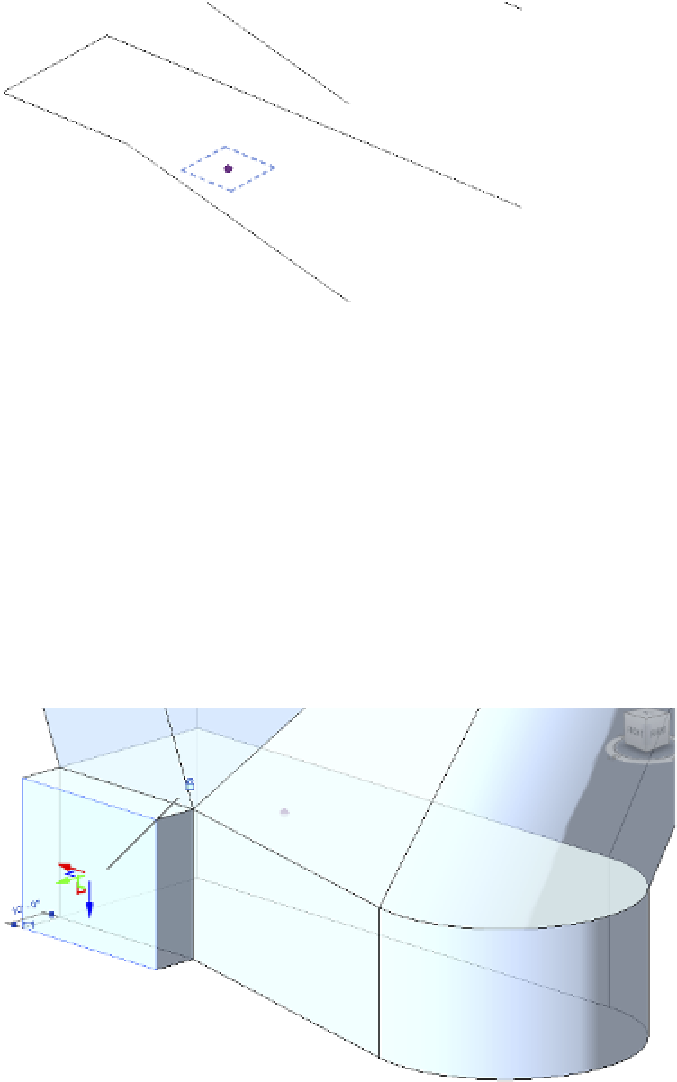Graphics Programs Reference
In-Depth Information
Now you'll want to draw a fillet arc to rejoin the two remaining edges. Before you can
draw the arc, you first have to define the right work plane.
4.
Click the Set command from the Work Plane panel. Highlight the control point in the
center of the profile, and press the Tab key to cycle through your options until you get a
work plane that is parallel to your profile (Figure 8.49). Click to select. Now you'll be able
to draw your arc on the proper plane.
Figure 8.49
selecting the work
plane
5.
From the Draw panel in the ribbon, choose the Fillet Arc tool. Click each edge on either
side of the open end, and then click again to set the arc in place. Once the work plane is
selected, you'll be able to draw additional model lines. In this example, you're using a
fillet arc to connect the lines. You'll do the same thing for the other two shapes.
6.
Repeat steps 4 and 5 for the other two profiles.
7.
Select the lower two profiles and click Create Form
➢
Solid Form. Then do the same with
the upper two profiles. Finally, you'll want to remove any blends by adding an edge to the
opposing edges.
Creating additional mass solids is easy. You can select an existing face, as shown in
Figure 8.50, and then select the Create Form command.
Figure 8.50
creating
additional mass
forms