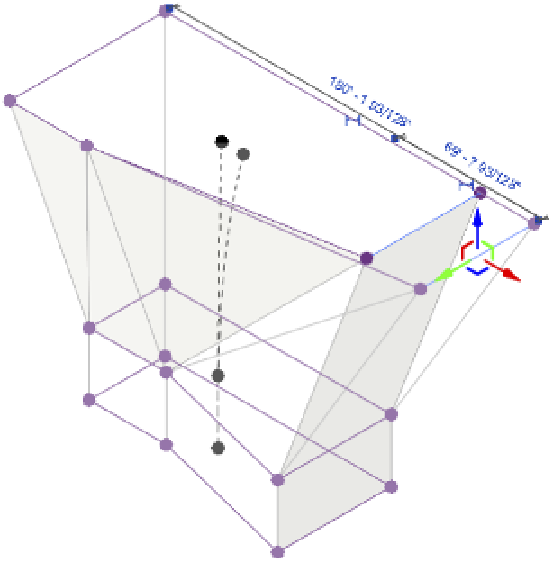Graphics Programs Reference
In-Depth Information
escape the Madness
By now, you're probably tired of constantly clicking the Modify button in the ribbon when you
need to jump between commands to explore the freeform modeling processes. An easier solution
is to simply press the esc key to return to the Modify state.
12.
Select the edge at the upper-right of the mass form and use the red control arrow to pull
it away from the form, as shown in Figure 8.44. Again, it's not necessary to maintain
the exact dimensions of what you see here; it's about trying to keep the proportions
appropriate. This is what freeform massing is all about!
Figure 8.44
Pulling the upper
edge
Dissolving and rebuilding
Now, let's say you have come to a point in your design exploration when you would like to
simplify the mass form you've created and start exploring some other alternatives. The tool to
perform this function is called Dissolve. Using the Dissolve function will remove the mass solid
and leave behind the profiles that define the solid. The dot in the center of each plane is a control
that will allow you to edit the elevation, rotation, and location of each profile.
Continue with the c08-Massing-2-Start.rvt or c08-Massing-2-Start-Metric.rvt file
you used for the previous exercise, and follow these steps:
1.
In a 3D view, select the entire form and then click Dissolve from the Form Element panel
in the ribbon. Only the profiles will remain, as shown in Figure 8.45.