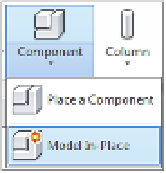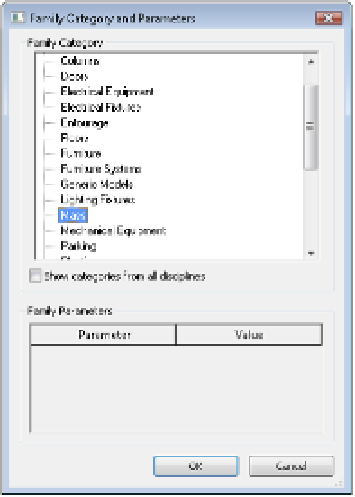Graphics Programs Reference
In-Depth Information
in-place mass in one of two ways: The first way is to select the Architecture tab in the ribbon,
and on the Build panel, choose the Component
➢
Model In-Place command.
When you select this option, the Family Category And Parameters dialog box appears
(Figure 8.8). You will be able to use the other massing tools only if the in-place component is
assigned to the proper category. Be sure to select the Mass category and click OK.
Figure 8.8
selecting the Mass
category
Where Are My Massing tools?
if you don't see the Massing & site tab in the ribbon, you might need to activate it. in some
installations, these tools are deactivated by default. in the Application menu, click options and
then select User interface. Make sure that the “Massing & site tab and tools” option is checked.
The other way to create an in-place mass is to select the Massing & Site tab in the ribbon and
from the Conceptual mass panel, choose the In-Place Mass command. In either case, when you
start to create the mass, you'll want to have the Mass category visible (it's turned off by default
in all views). Rather than confuse you by allowing you to create objects that wouldn't be visible,
the software prompts you to turn the category on (Figure 8.9).