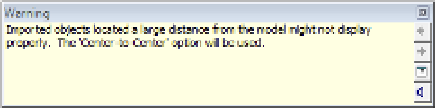Graphics Programs Reference
In-Depth Information
notice in the warning message that the software will automatically use Center to Center positioning if
the distance limitations are exceeded. This will preclude you from using the origin of the linked file for
origin to origin placement. If you must link data that is physically larger than a 20-mile cube—which
may occur in projects such as airports or master plans—you should separate the data into smaller
portions before linking. If the data is smaller than the 20-mile cube but is located farther than 20
miles from its origin, an alternate origin should be coordinated with your project team, and the data
should be moved closer to the origin.
Using CaD Data in Other Ways
If you need to use 2D CAD data as an integrated component of your team coordination,
different settings become important. Here are a few examples of these types of scenarios:
◆
Showing light fixture layouts from a lighting designer
Integrating landscape design into a site plan
◆
◆
Reusing existing CAD data for a renovation project
Most of the settings and procedures for conversion apply to the coordination process;
however, color and the placement visibility will be different. Because this data will be included
in the Revit output, you will usually want the color option to be set to Black And White in the
options during linking. It is also likely that some sort of background plans will be exported
from the Revit model for use in coordination by one or more consultants using a CAD-based
program. The data returned in this process may still contain the background information
originally exported from Revit; thus, we recommend agreement on a standard that establishes
unique layers for the consultants' content. This will help you select layers to be loaded when
linking your consultants' files into the Revit project.
Use these options when linking CAD files into a Revit project for plan-based coordination:
Current View Only: Selected if data is needed in one view; unselected if data is needed in
many views
◆
◆
Colors: Black And White
◆
Layers: Specify (choose only designated layers to isolate consultants' content)
Positioning: Auto - By Shared Coordinates
◆
If Current View Only is not selected, the 2D CAD data will be visible in all other views. This
could be a nuisance in views such as sections and elevations; however, you might find it useful
to visualize the data alongside the Revit model, as shown in Figure 7.7.