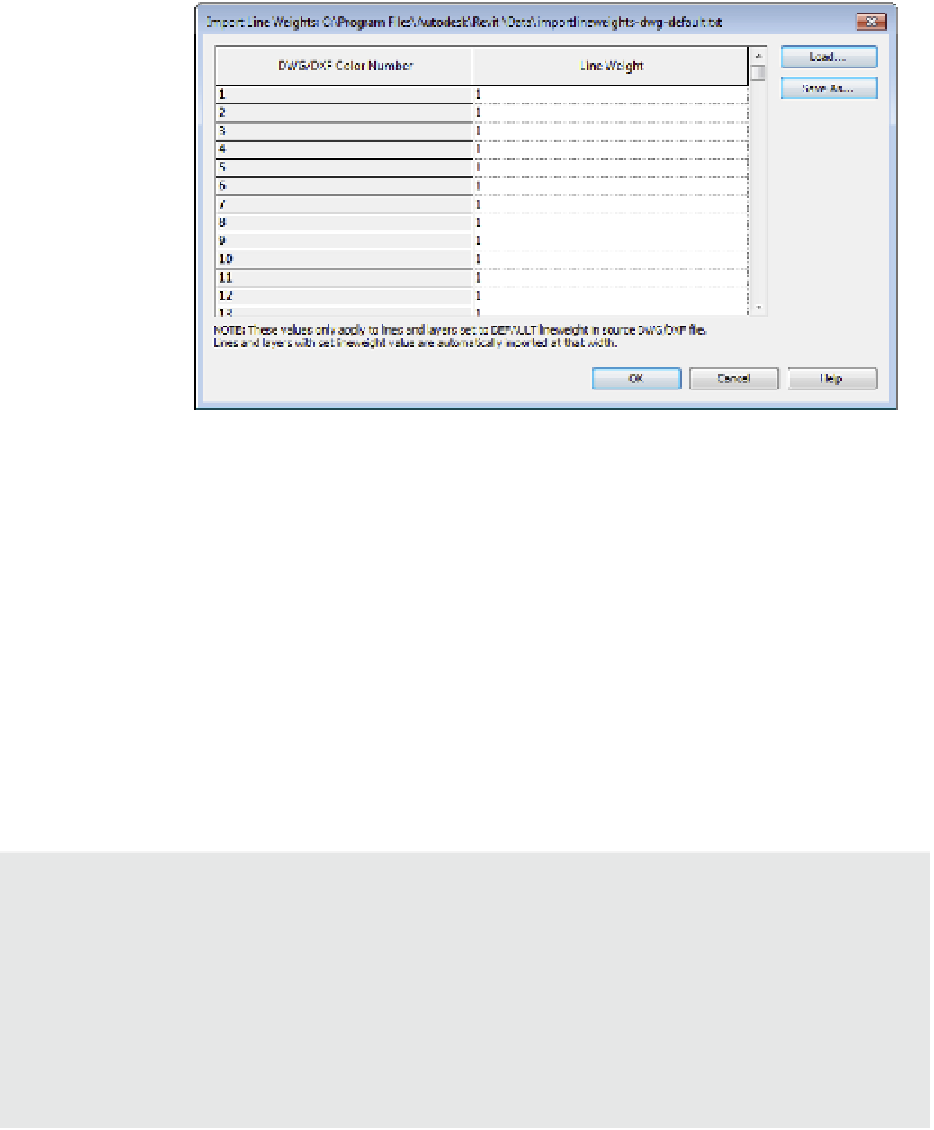Graphics Programs Reference
In-Depth Information
configure that maps the layer colors to Revit line weights. To access these settings, select the
Insert tab and click the dialog launcher at the bottom right of the Import panel. Doing so opens
the Import Line Weights dialog box, shown in Figure 7.2.
F igur e 7.2
Defining settings
for imported
DWg/DXf line
weights
As you can see in the title bar of this dialog box, these settings are stored in a text file (TXT)
in C:\Program Files\Autodesk\Revit\Data. There are several predefined text files based on
international CAD standards for layer color:
◆
AIA (American Institute of Architects)
◆
BS1192 (British Standard)
◆
CP83 (Singapore Standard)
◆
ISO13567 (International Standards Organization)
Click the Load button to select one of these predefined line weight templates or your own.
Based on the unique needs of some projects, you might also consider creating customized
import setting files and storing them along with the rest of your project data.
Defining the Imported Line Weights template in revit.ini Files
The file location for the imported line weights template is stored in the
Revit.ini
file under the
following category:
[Directories]
ImportLineweightsNameDWG=< Full path to TXT file >
If you are using any kind of automation scripts to set up standards, your imported line weights
template file location can be written into the
Revit.ini
file for all your users. Doing so ensures
consistency for all team members inserting CaD data into your revit project.