Graphics Programs Reference
In-Depth Information
Using the Coordination review tool - an exercise
In this exercise, you will utilize two files that have already been linked together with monitored
elements between both files. You can download the files c06-Review-Arch.rvt (architectural
model) and c06-Review-Stru.rvt (structural model) from this topic's web page. In this
exercise, you will do the following:
Certification
Objective
◆
Modify elements in the architectural model.
◆
Use Coordination Review to address these changes in the structural model.
Remember that you can't have a host model and a linked model open in the same
Revit session. To make this lesson easier, you can launch a second Revit session. Open
c06-Review-Arch.rvt or c06-Review-Arch-Metric.rvt in one session and
c06-Review-Stru.rvt or c06-Review-Stru-Metric.rvt in the other. Then follow
these steps:
1.
In the architectural model, activate the Level 1 floor plan and make the following
modifications:
◆
Move grid line F to the north by 2'-0” (600 mm).
◆
Rename grid 6 to
8
.
2.
Save the architectural model and switch to the structural model. Open the Manage Links
window, select the linked architectural model, and click Reload. Once the file is done
reloading, you are presented with the Coordination Review warning. Click OK to close
the dialog box.
3.
In the structural project, switch to the Collaborate tab and choose Coordination Review
➢
Select Link. Select the linked architectural model.
4.
When the Coordination Review dialog box opens, you will see changes to monitored
elements detected in the reloaded architectural model. You may need to expand some of
the statuses and categories to reveal the detected change and the drop-down list under
the Action column.
5.
Apply the appropriate modifying action to each of the detected changes. (Copy the sketch
of the changed floor, modify the moved grid, and rename the numbered grid.)
6.
Click Apply and OK to close the dialog box.
In the previous exercise, you might have noticed the appearance of a monitored floor
sketch. Why did a floor sketch change if you only moved a grid and renamed another? The
answer lies in constraints and relationships. The exterior wall in the architectural model was
constrained to be 2'-0” (600 mm) offset from grid line F. When it was moved, the exterior
wall was moved to maintain the offset. The sketches of the model's floor slabs were created
using the Pick Walls tools, creating an intelligent relationship to the wall. The modified grid
affected the wall, which modified the floor, and the Coordination Monitor tools ensured that
all changes were detected and presented to you for action.