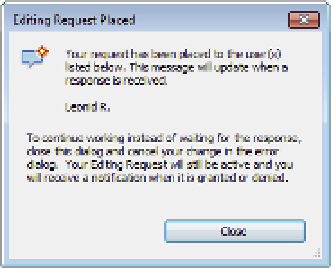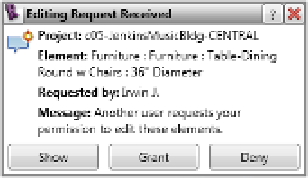Graphics Programs Reference
In-Depth Information
Looking at the dialog box, you have two options:
◆
You can click Cancel and not take possession of the element, and then focus your efforts on
another part of the design.
You can click Place Request to ask your team member to relinquish possession over the
element in question. When you click Place Request, the dialog box shown in Figure 5.37
opens.
◆
Figur e 5.37
editing request
Placed dialog
box
Once you have placed your request, you're in a bit of a holding pattern. You cannot continue
to edit this element until the other user has granted you permission to edit it, and you cannot
continue working on other portions of the project. This situation applies only if you are editing
an element and you need to make an editing request related to that element. If you simply want
to request permission to edit an element and not edit it right away, you could close the request
confirmation box and continue working on other elements in your project.
The recipient of an editing request will see a pop-up notification appear at the bottom of the
application, as shown in Figure 5.38. The notification gives the recipient instant information
about the element in question and who made the request and provides buttons to grant or deny
the request. It also provides a Show button that finds the element in a view so the recipient can
determine the most appropriate response to the request.
Figur e 5.38
editing request
notification,
If you happen to miss or accidentally close the request notification, there is also a small
visual indicator on the status bar at the bottom of your screen.