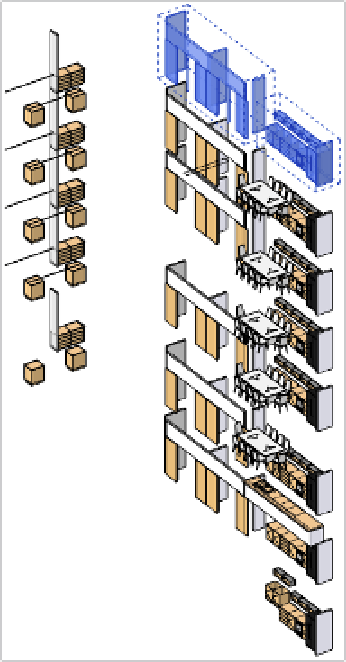Graphics Programs Reference
In-Depth Information
are actually subcomponents of other systems, and as such their Workset property cannot be
changed independently of the parent system. For example, you can select and filter curtain wall
panels and mullions, but you can change only the Workset property of the curtain wall object,
which is simply categorized as a wall.
Another special condition to look for is the presence of groups. Grouped objects will show
up in the filter list as Groups and not in their respective categories. As an example in Figure 5.18,
the filter list shows Model Groups. Selecting these elements will filter to the image on the right,
which is casework and furniture—a category we had already selected.
Figure 5.18
select only model
groups in the
Filter dialog box.
Moving every Instance of an element
a quick way to move every instance of an element type to a new workset is to use the select all
instances option from the context menu. For example, select a chair in the model and right-click
it. From the context menu, choose select all instances
➢◆
in entire Project. This selects all the
family elements in the entire model, allowing you to quickly move them all to the same workset
in the Properties palette.
another way to select all instances of an element is to right-click the family name in the Project
browser under the Family node. simply navigate to your family in its proper category.