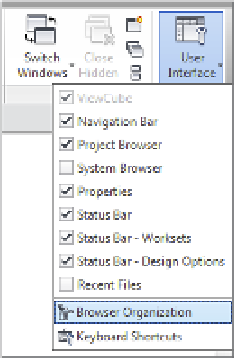Graphics Programs Reference
In-Depth Information
Organizing Views
Maintaining a clear and consistent organization of views within a Revit project can generate
measurable increases in project productivity. Especially in larger projects, a Revit file can have
more than 1,000 views, which can easily cause confusion and wasted time if the right view
cannot be found in the Project Browser when needed. The default project template contains a few
simple Browser Organization types that can be copied and/or customized—except for the type
named All. To access these settings, switch to the View ribbon, find the Windows panel, click the
User Interface drop-down button, and select Browser Organization, as shown in Figure 4.23.
Figure 4.23
accessing browser
organization settings
in the ribbon
Select any one of the listed types in the Browser Organization dialog box and click the Edit
button. Remember, you can't edit or delete the type named All.
In the Browser Organization Properties dialog box (Figure 4.24), there are two tabs called
Folders and Filter. Folders allow you to group views together based on selected view parameters,
whereas the Filter tab gives you the opportunity to display only views that pass selected criteria.
Figure 4.24
use view parameters
to create folders in
the project Browser.