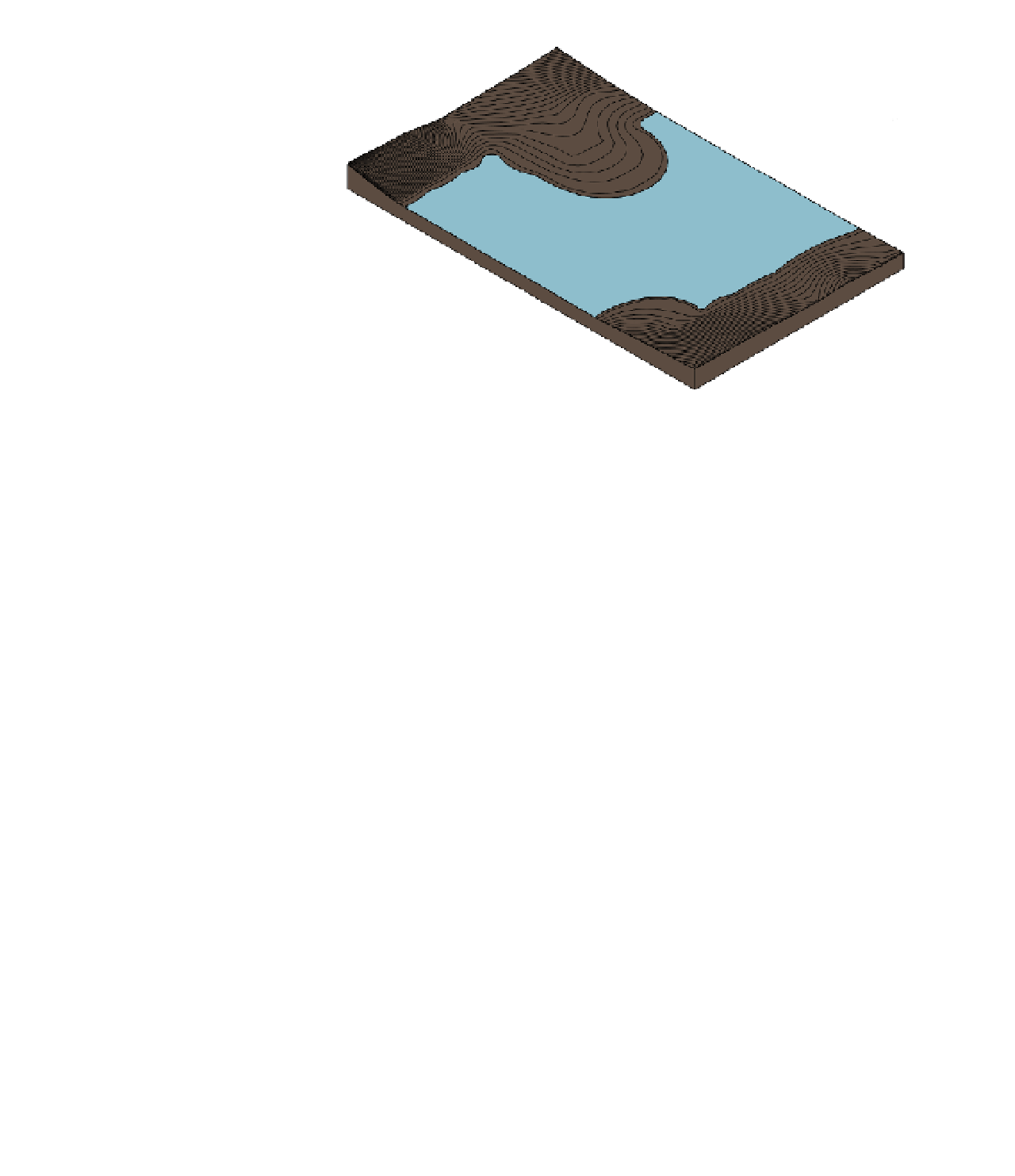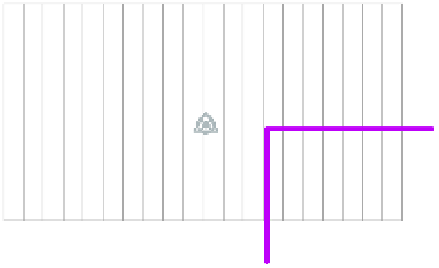Graphics Programs Reference
In-Depth Information
Figure 3.32
The subregion is
assigned a different
material for visual-
ization purposes.
Using the Split Surface Tool
If you need to divide a topographic surface into separate parts for the purpose of editing
the geometry, you can use the Split Surface tool. With this tool, you can sketch a single line
along which the surface will be divided into two editable entities. These separate entities can
be recombined later using the Merge Surfaces tool. In the following exercise, you will split a
topographic surface and edit some of the points. Remember that you can also use Split Surface
to delete a portion of a topographic surface. Here are the steps:
1.
Open the file c03-Site-Tools.rvt you saved in the “Creating a Toposurface by Placing
Points” exercise.
2.
Activate the Site plan in the Project Browser.
3.
Go to the Massing & Site tab in the ribbon and click the Split Surface tool. Remember that
you should use the Subregion tool if you plan to assign a different material only to the
split region of the original surface.
4.
Select the topographic surface and you will enter Sketch mode. Using the Line mode in
the Draw panel of the contextual ribbon, draw two lines that overlap the edges of the
surface, as shown in Figure 3.33.
Figure 3.33
sketch lines that
overlap the edge
of the topographic
surface.