Graphics Programs Reference
In-Depth Information
Figure 3.28
a simple toposurface
created by placing
points
8.
Save the file for use in a subsequent exercise in this chapter.
Creating a Toposurface from Imported CaD Data
A common workflow you may encounter involves the use of CAD data generated by a civil
engineer. In this case, the engineer must create a file with 3D data. Blocks, circles, or contour
polylines must exist in the CAD file at the appropriate elevation to be used in the process of
generating a toposurface in Revit.
In the following exercise, you will download a sample DWG file with contour polylines. You
must link the file into your Revit project before creating the toposurface:
Certification
Objective
1.
Download and open c03-Site-Link.rvt or c03-Site-Link-Metric.rvt from this
book's website at
www.sybex.com/go/masteringrevit2015.
2.
Download the ile c03-Site-Link.dwg from this topic's web page.
3.
Activate the Site plan in the Project Browser.
4.
Go to the Insert tab in the ribbon and click the Link CAD button. Select the c03-Site-
Link.dwg file and set the following options:
◆
Current View Only: Unchecked
◆
Import Units: Auto-Detect
◆
Positioning: Auto-Center To Center
◆
Place At: Level 1
◆
Correct Lines That Are Slightly Off Axis: Unchecked
5.
Click Open to complete the insertion of the CAD link. Open a Default 3D view to exam-
ine the results (Figure 3.29).