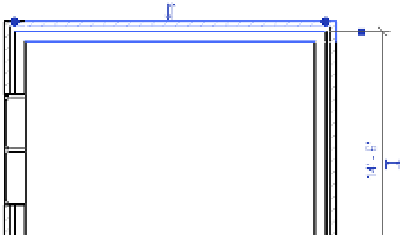Graphics Programs Reference
In-Depth Information
Figure 3.10
The flip arrow is another way
to reorient an element. for
walls, it is always found on
the exterior side.
Freestanding Elements
If you select a freestanding element, the spacebar rotates the element
around the center reference planes defined in the family. Depending on how the family was
built, the rotation origin may not make the most sense. If you decide to edit a family in order
to change the location of the geometry relative to the center reference planes, be careful: When
the family is loaded back into a project, all instances of the family will jump to a new location
based on the change you made relative to the reference planes.
Using the Rotate Tool
To rotate an element, select it and click the Rotate tool in the Modify panel. Remember, you can
also activate the Rotate tool first, select one or more elements, and then press Enter to begin the
operation. This is a two-click operation similar to the Move and Copy tools. The default rotation
point is based on the center of the selected elements; however, you will most likely want to
designate a more meaningful center.
To choose a new center of rotation, you have a couple of options. You can drag the center
icon to a new location before clicking to set the starting reference angle. Note that you might
have to zoom out in order to find the center icon. Once the center is established, begin rotating
the element using the temporary dimensions as a reference or by typing in the angle of rotation
explicitly. The second option is to select elements you want to rotate and then use the Place
button in the Options bar to simply place the rotation point in the desired location without
dragging.
Certification
Objective
Note that you can also use keyboard snap shortcuts to refine the location of the center of
rotation while dragging it. For example, type
SE
to snap to an explicit endpoint while dragging.
Using the Mirror Tool
The Mirror tool allows you to mirror elements across an axis in order to create a mirror image
of an element or multiple elements. You can either pick an existing reference in the model with
the Mirror - Pick Axis tool or draw the axis interactively using the Mirror - Draw Axis tool. In
Figure 3.11, the centerline of the plumbing chase wall was picked as the axis for mirroring the
plumbing fixtures.
Certification
Objective