Graphics Programs Reference
In-Depth Information
If you click a blue grip, it cycles to the next possible reference in the element. For example,
clicking the grip of a dimension to a door or window cycles between the left and right openings
and the center reference. The same applies to walls: Try clicking the grip on the temporary
dimension extending from a wall and see how the dimension cycles through the various
references in the wall (interior face, centerline, exterior face). Note that when you drag a
temporary dimension reference to a different position, the new reference is remembered when
you return to the element for future editing.
You can also change the default behavior of temporary dimensions using the Temporary
Dimension Properties dialog box, shown in Figure 3.8 (on the Manage tab, click Additional
Settings and then select Temporary Dimensions). Here you can specify how temporary
dimensions will independently reference walls, doors, and windows.
Figure 3.8
he Temporary dimension
properties dialog box lets
you define default behaviors
based on your modeling
needs.
You can modify the font size and transparency of temporary dimensions in the program
options. To customize these values, click the Application menu and select Options. In the
Options dialog box that opens, switch to the Graphics tab and locate the Temporary Dimension
Text Appearance settings. Adjust the text size and transparency according to your needs.
If you have many elements selected at the same time or select an element within the
proximity of a large number of other elements, temporary dimensions sometimes don't appear.
Check the Options bar for the Activate Dimensions button; clicking it will make the temporary
dimensions appear in the view.
Behaviors for Modify Tools
as in autodesk autocad software, you have the option to activate the Modify tools without any
elements selected. if you choose this method, you must press the enter key after selecting the
objects you intend to modify.
you can also switch between any of the Modify panel tools while you have elements selected. for
example, if you initially chose Mirror - pick axis and selected an element during the command,
you can simply activate the Mirror - draw axis command without reselecting the elements.