HTML and CSS Reference
In-Depth Information
Using JavaScript, the
details
element could be used to set up a user preferences
panel in a web application, for example. In this example, the summary is a nickname for
the user, which they can then toggle open and change. Saving their changes updates the
value in the
summary
element, which will change the appearance of the label for the
details.
<script type="text/javascript">
function update() {
var nick = document.getElementById("nickname");
var input = document.getElementById("input");
nick.innerHTML = input.value;
}
</script>
<details>
<summary id="nickname">Mac</summary>
<p><label
for="input">Nickname:
<input
type="text"
id="input" value="Mac" /></label></p>
<p><button onclick="update();">Save...</button>
</details>
Figure 2-13
shows the process to open the details, change the name, and hit Save…,
which (using JavaScript) then updates the summary text. Obviously, this would need to
permanently save the changes to be really useful, either in a back-end database or pos-
sibly in a client-side storage (so-called web storage is available in an associated API,
discussed in
Appendix A
)
.
Figure 2-13.
A details element using JavaScript to update the details summary dynamically
Providing toolbars: menu and command
Individual
command
elements placed inside a
menu
element can be used to create a
menu bar like those found in desktop applications. Not only that, but it can be used to
create a contextual menu or other interactive listing of menu options. Remember the
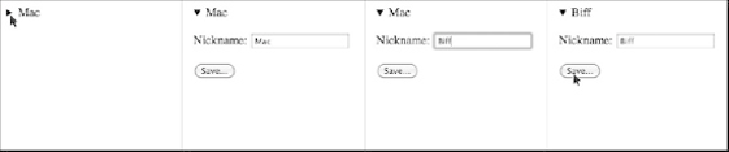
Search WWH ::

Custom Search