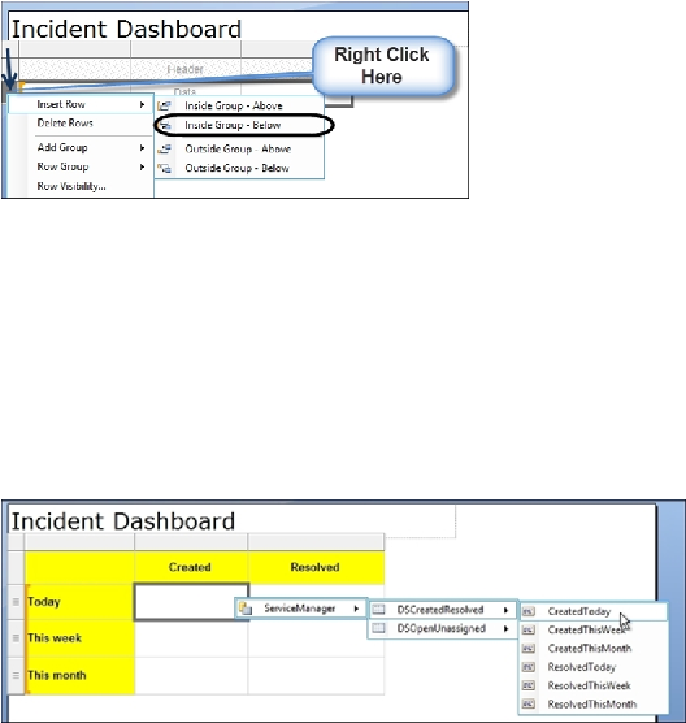Database Reference
In-Depth Information
5. Right-click on the last row in the table (click on the left-hand gray outer part) and
then go to
Insert Row
|
Inside Group - Below
, as shown in the following
screenshot:
6. Type
Created
and
Resolved
in the second and third column headings of the
table as shown in the screenshot (leave the first cell blank).
7. Skip the first row cell and type
Today
,
This week
, and
This month
in the
second, third and forth row cells, as illustrated in the screenshot.
8. Change the font style, size, and background color of the cells that hold the
column and row headings according to the screenshot.
9. Hover the mouse over the cell that intersects
Created
and
Today
. Click on the
Table
icon. Go to
ServiceManager
|
DSCreatedResolved
|
CreatedToday
, as
shown in the following screenshot:
10. Repeat step 9 for the other five data cells (under
Created
and
Resolved
).
11. Apply style and formatting to the six data cells (for example, change the font size
and format as bold).
12. Under
Insert
tab, click on
Table
and then on
Insert Table
.