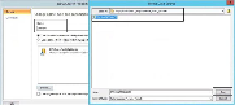Database Reference
In-Depth Information
How to do it...
The following steps will show you how to create the report for this recipe:
1. Launch the Report Builder application using the Report Manager website option
by navigating to
http://<ServerName>/Reports
(substitute the URL with
your specific environment values) and click on
Report Builder
.
2. Close the
Getting Started
page. Ensure that the
Home
tab is selected. Under
Re-
port Data
, click on
New
and
Select Data Source…
.
3. On the
General
tab, type
DPMDB
for the data source in the
Name:
field. Select
Use a shared connection or report model
.
4. Click on the
Browse
button. Navigate to the shared data source in the
Data_Sources
folder. Select
DPM_DATASOURCE
and click on
Open
(you must
have created the data source in the
Preparing the DPM reporting environment
re-
cipe of this chapter), as shown in the following screenshot:
5. Click on
Test Connection
, and if it succeeds, click on
OK
.
6. Under
Report Data
, click on
New
and select
Dataset…
.
7. On the
Query
tab, type
Agent_Details
for the dataset in the
Name:
field.
Select
Use a dataset embedded in my report
.
8. Under
Data source:
, select the
DPMDB
data source you created.
9. In
Query type:
, paste the dataset query (from the file you saved in the previous re-
cipe) in the textbox, as shown in the following screenshot: