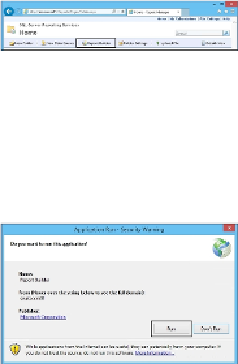Database Reference
In-Depth Information
8. Click on
Finish
to close the wizard on successful installation.
This completes the Report Builder Standalone installation steps.
Report Builder ClickOnce installation
Follow these steps to install Report Builder using the ClickOnce method on a client oper-
ating system machine:
1. Log on to the computer with a user account with permission to perform local in-
stallations. The user must also have the right delegation, as discussed in the
Plan-
ning the Report Builder installation
recipe.
2. Using a web browser, navigate to Report Manager on the
SQL Server Reporting
Services
(
SSRS
) server, as shown in the following screenshot. The default loca-
tion is
http://<servername>/Reports
, where
<Server Name>
is the
name of the SSRS server.
3. Launch the installation by clicking on the
Report Builder
icon. Click on
Next
on
the welcome wizard page.
4. Click on
Run
on the
Application Run - Security Warning
page, as shown in the
following screenshot, and accept to continue with the installation. Click on
Next
.
5. Report Builder downloads, and the installation proceeds unattended. On comple-
tion, the Report Builder application will launch and connect to the SSRS server,
as shown in the following screenshot: