Database Reference
In-Depth Information
Figure 15.3
IndigoPerl setup running.
Figure 15.4
Apache webserver icon.
If the icon shows a green arrow then Apache is running. If it shows a red square then the
webserver is currently stopped. To start the webserver, double click on the icon and click
the start button in the dialogue box that appears.
Finally, to verify that your Apache server is set up correctly, open up a web browser and
go to the following location:
http://localhost
Figure 15.5 shows the default webpage that Apache installs to let you know that all is
well.
The nice thing about IndigoPerl is that it will seamlessly integrate with the MySQL
installation that you have used in the rest of this topic. To verify this, you will notice that at
the bottom of the page are several test scripts. The last script allows you to test a connec-
tion to MySQL, so click on this and you should be rewarded with the screen in Figure 15.6.
This script creates a test MySQL table and inserts a couple of rows, which it then
retrieves. Although this proves that it works, it does not really show how to use MySQL from
PHP so we will now write our own PHP script to access our database.

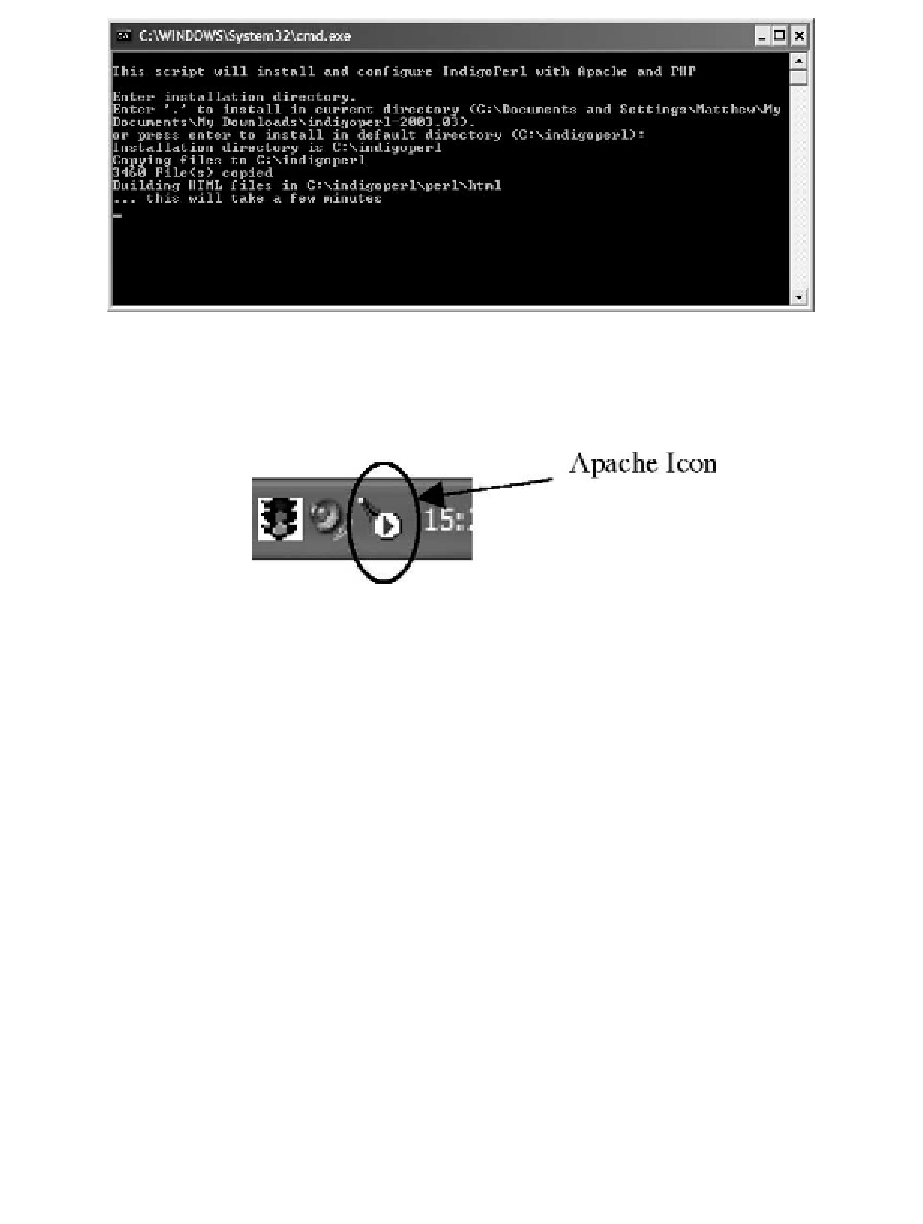
Search WWH ::

Custom Search