Information Technology Reference
In-Depth Information
In the lower left hand corner there is a code list editor that lists all of the
codes created in the study. To code the interview, see box below.
Example
Coding in HyperResearch
1. Select (highlight) a block of text in the interview by scrolling over
it with your mouse, … for example
Michael is a very supportive husband. He helps out a lot around the
house and he even does all the cooking and cleaning. Ever since I
was a little girl I always told my mother that the reason why I
refused to learn how to cook and wash clothes is because either my
husband or the maid will do it, not me. To this day she regrets say-
ing that I was just a dreamer.
2. Either select a code in the
Code Editor
, or select the option for
new code
from the Edit Code drop-down menu. For example, you
might create a code entitled “supportive husband.”
3. After the code appears in your list, double-click on it with the text
in the interview still highlighted. Your new code will be associated
with the highlighted text.
The text code with the text identifiers will then appear in the study window.
In this way, that text is identified with that particular code. The text can be
coded again either in its entirety or as a sub-section. The code can also be
edited or “clustered” or “nested” with other codes as a theory begins to take
shape from working with the data.
NVivo
NVivo functions in a similar fashion to other qualitative software applica-
tions. It builds its own internal database as data are imported. All of the data
for a study go into one file called a project. In the following example, projects
are listed in the middle of the left side of the application window. The project
listed is
Volunteering
, the tutorial study provided with the downloadable
demonstration version of NVivo. A double-click on Volunteering opens the
study.