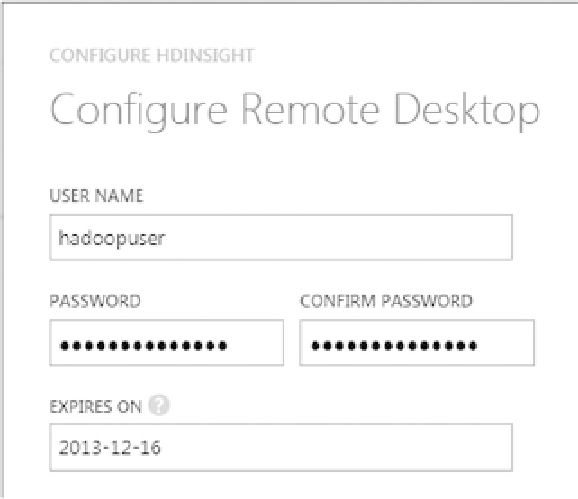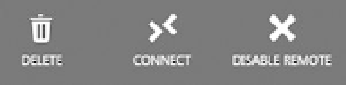Database Reference
In-Depth Information
Figure 6-1.
Enabling Remote Desktop to access the cluster name node
Create the user to be granted remote desktop access to the name node in the Configure Remote Desktop screen,
as shown in Figure
6-2
. Be sure to supply a password. You also have to choose an expiration date for this user account.
For security reasons, you will need to reconfigure your remote desktop user every seven days. The expiration date that
needs to be set will not accept a date greater than a week into the future.
Figure 6-2.
Configuring a Remote Desktop user
Within a minute or two, Remote Desktop will be enabled for your cluster. You will then see the Connect option as
shown in Figure
6-3
.
Figure 6-3.
Remote Desktop enabled
Click on the Connect link. Open the Remote Desktop file
democluster.azurehdinsight.net.rdp
. Accept the
couple of security prompts you might get. (Choose not to prompt again.) You will then get a screen where you need
to provide the credentials to connect to the name node. Provide the username and password you just created while
enabling Remote Desktop for your cluster, as shown in Figure
6-4
.