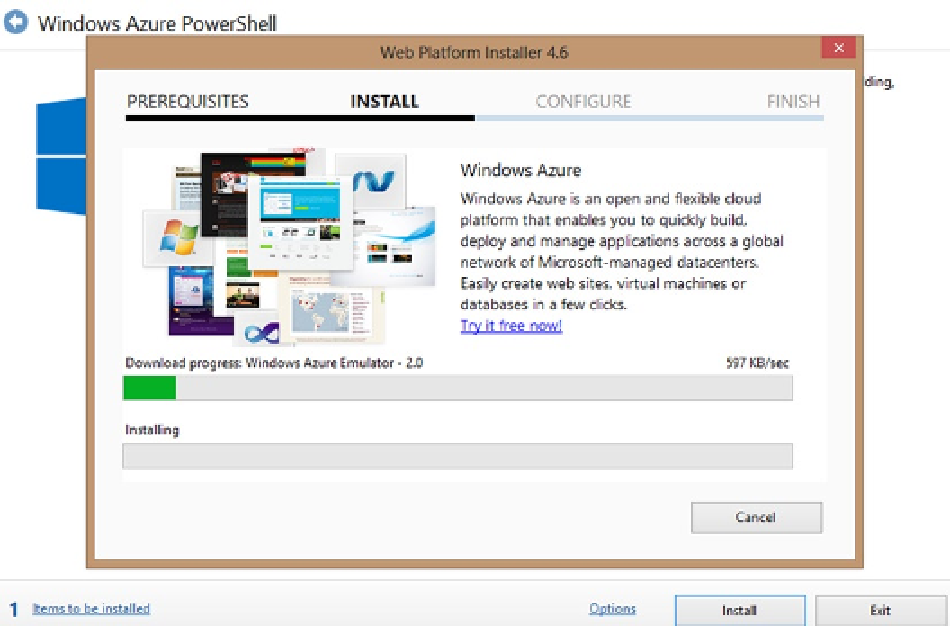Database Reference
In-Depth Information
So the next task is to use Windows Azure PowerShell to bind your Azure subscription details to your development
machine. You can install Azure PowerShell using the Web Platform Installer from the following link:
Accept the license agreement and you should see the installation screen for Azure PowerShell,
as shown in Figure
4-5
.
Figure 4-5.
Web Platform Installer
Once the installation is complete, open the Windows Azure PowerShell console and execute the following
command:
Get-AzurePublishSettingsFile
When prompted, download and save the publishing profile and note the path and name of the
.publishsettings
file. Then execute the following command to import the subscription with the proper path to the
.publishsettings
file:
Import-AzurePublishSettingsFile
C:\Users\<UserProfile>\Downloads\<SubscriptionName>-credentials.publishsettings