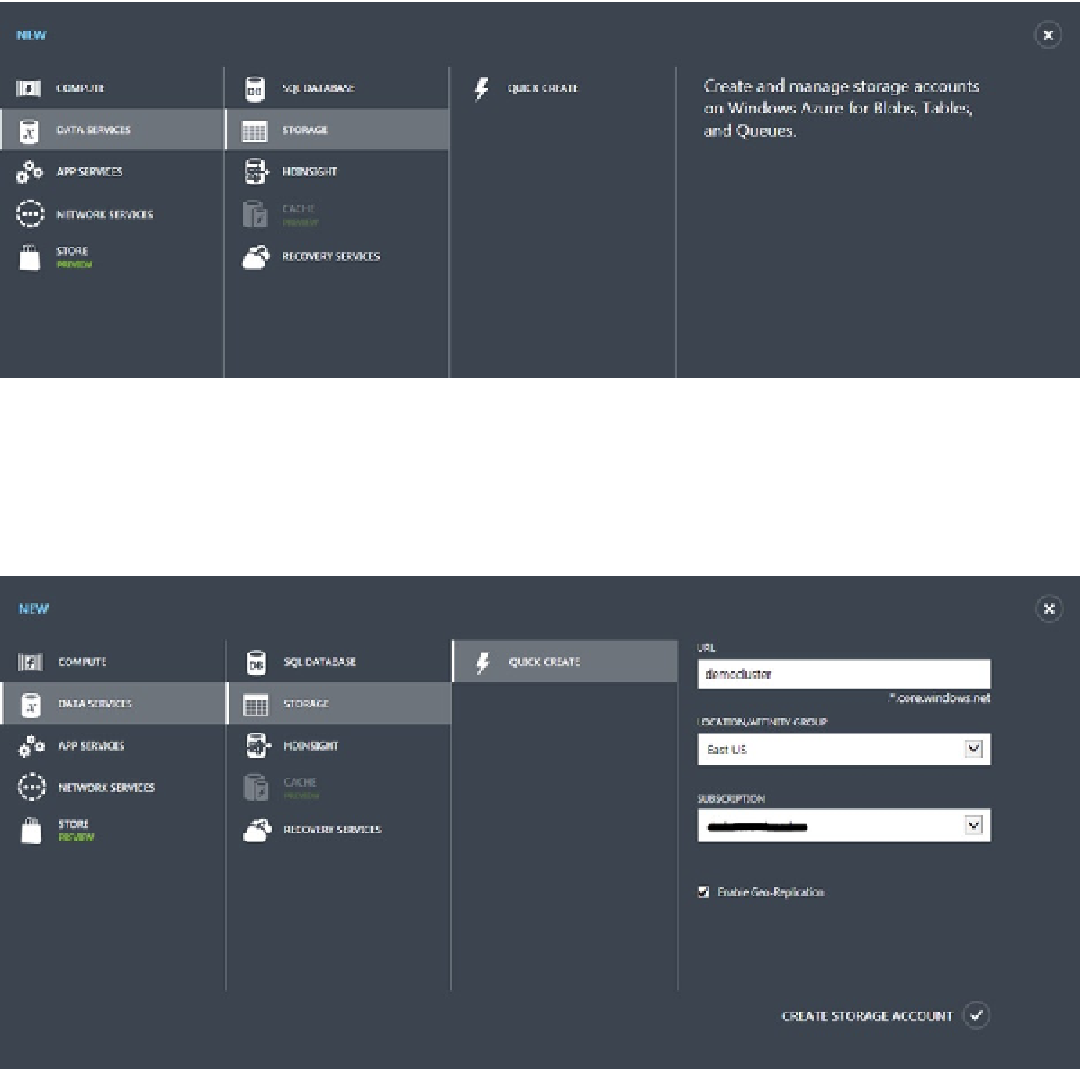Database Reference
In-Depth Information
Figure 3-2.
New storage account
Click on
QUICK CREATE
. Provide the storage account name, and select the location of the data-center region.
If you have multiple subscriptions, you can also choose to select the one that gets billed according to your usage of the
storage account. After providing all these details, your screen should look like Figure
3-3
.
Figure 3-3.
Storage account details
If you wish, Windows Azure can geo-replicate your Windows Azure Blob and Table data, at no additional cost,
between two locations hundreds of miles apart within the same region (for example, between North and South US,
between North and West Europe, and between East and Southeast Asia). Geo-replication is provided for additional
data durability in case of a major data-center disaster. Select the
Enable Geo-Replication
check box if you want
that functionality enabled. Then click on
CREATE STORAGE ACCOUNT
to complete the process of adding a storage
account. Within a minute or two, you should see the storage account created and ready for use in the portal as shown
in Figure
3-4
.