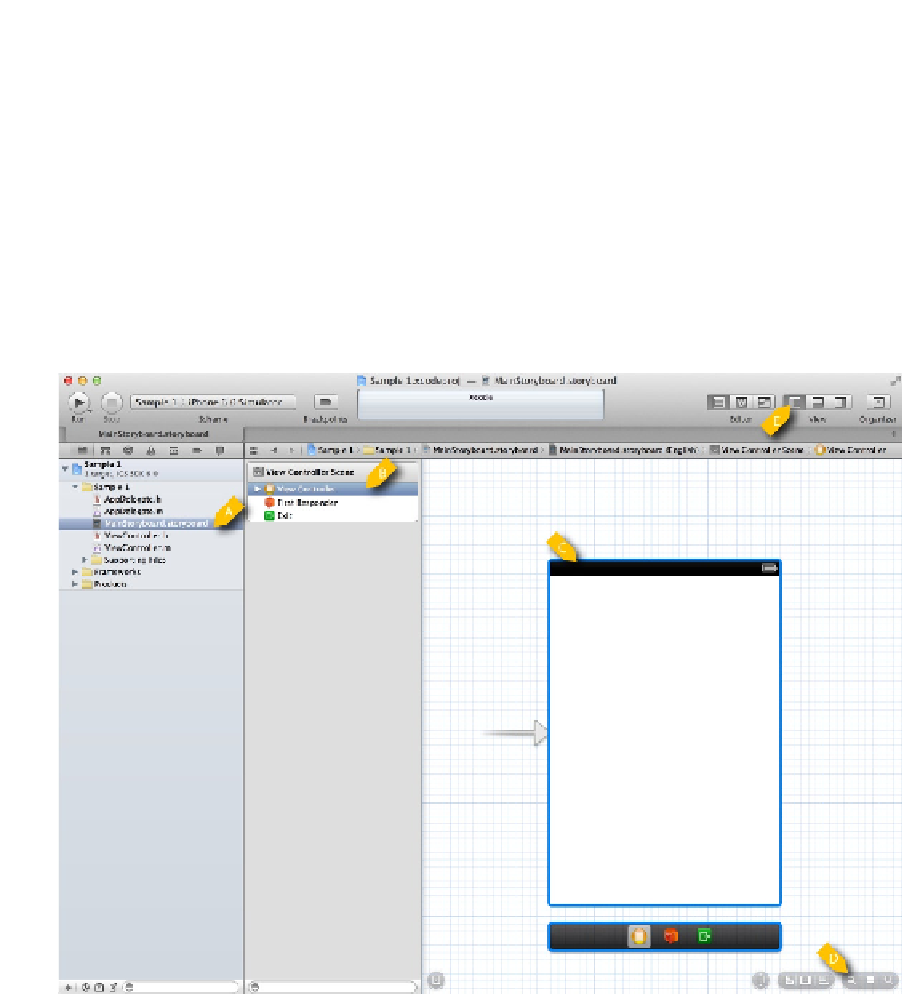Game Development Reference
In-Depth Information
Customizing Your Project
We have looked at how to create a project. Now you are going to learn a little about working
with Xcode to customize your project before moving on to adding a new UIView that implements
the game.
Arranging Xcode Views to Make Life Easier
Once you have a new project created, you can start customizing it. You should have Xcode open
with your new project at this point. Go ahead and click the
MainStoryboard.storyboard
file found on
the left so your project looks like Figure
1-5
.
Figure 1-5.
MainStoryboard.storyboard before customization
In Figure
1-5
, we see the file
MainStoryboard.storyboard
selected (item A). This file is used to
describe multiple views and the navigation relationships between them. It shows the selected
storyboard file and describes the content of the right side of the screen. In item B, we see an item
called View Controller. This is the controller for the view described in item C. The items at D are used
to zoom in and out of a storyboard view, and are critical to successfully navigating your way around.
Additionally, the buttons in item E are used to control which of the main panels are visible in Xcode.
Go ahead and play around with those buttons.
Next, let's look at how to add a new view.